-
Double-click the view in which you want to generate the balloons. In this particular case, double-click Bottom view. This view is now active.
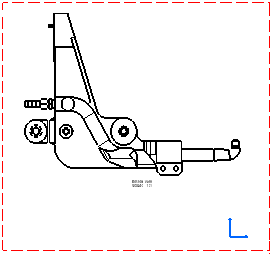
-
Click Generate Balloons
 in the Generation toolbar.
in the Generation toolbar.The balloons that were previously created on the CATProduct are automatically generated onto the active view.
-
If needed, multi-select these balloons and modify the font size in the Text Properties toolbar. You can also select and drag a balloon to change its position.
-
If needed, create a circle around the text of the balloons: right-click a balloon (or multi-select several and right-click) and select Properties > Text > Frame > Circle. Click OK. A circle is created around the texts.
Balloons generated Balloons after the font size and position were modified: 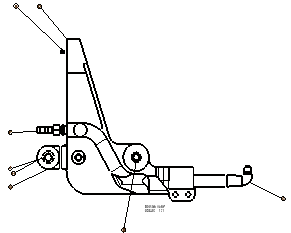
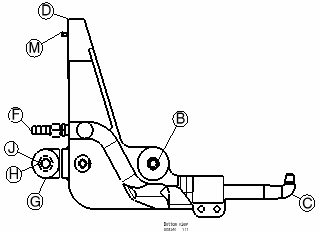
-
If needed, insert a bill of material into the active view (Insert > Generation > Bill of Material from the menu bar).
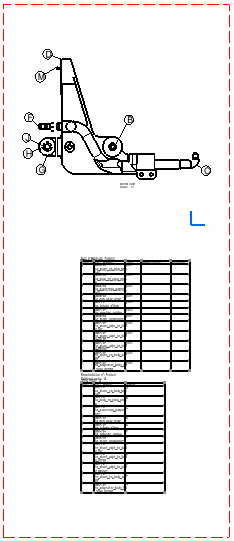
The part numbers appear in the bill of material on the condition you specified it previously (in the Product Structure workbench, through Analyze > Bill of Material > Listing Report in the menu bar).
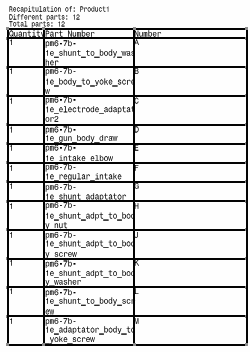
![]()