Note that you can select the views from different sheets.
-
Multi-select views from the specification tree (you can use the Shift or the Ctrl key). In this particular case, select all the views.
-
Select Edit > Properties from the menu bar.
The Properties dialog box is displayed.
-
In the Visualization and Behavior area, clear the Display View Frame check box.
-
Click Apply to validate.
The view frame is removed.
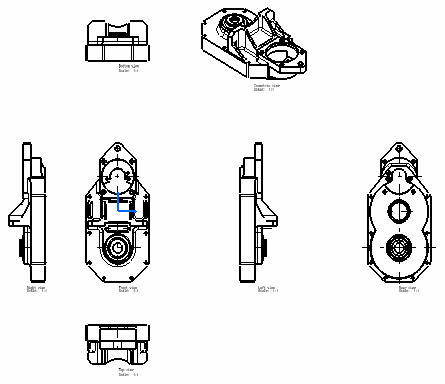
-
Multi-select views from the specification tree. In this particular case, select the top, bottom, left and right views.
-
In the Dress-up area, select the Hidden Lines check box.
-
Click OK to validate and exit the Properties dialog box.
Hidden lines are displayed.
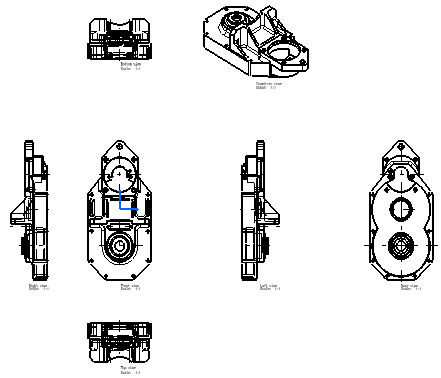
- If the view name is not common, no value is displayed in the View name and Name Editor With Formula fields.
- If the view scale is not common, no value is displayed in the Scale field.
- In the case of mixed values, the modifiable fields appear white and empty.
- If one view is locked, mixed properties values will also be locked.
![]()