-
Right-click the frame of the view that you want to position independently of its reference view. A contextual menu is displayed.
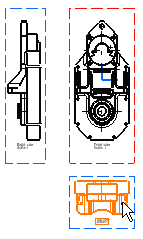
-
Select View Positioning > Position Independently of Reference View.
-
Drag the view to the required location.
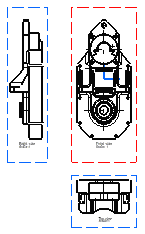
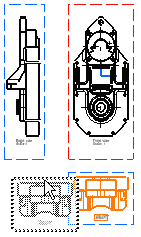
- The Position Independently of Reference View command can be performed on one particular view at a time (you cannot multi-select views in this case).
- If you want to reposition independently-positioned views according to their reference view, repeat the scenario described above, this time selecting the Position According to Reference View command from the displayed contextual menu.
![]()