Note that you can analyze both text/dimension and edge type elements on all the views of a CATDrawing document. These views can be views generated from an assembly, a part or a .model. These views can also be interactive views.
-
Select Tools > Analyze > Show Geometry in All Viewpoints.
Provided there is at least one link between the CATDrawing document and a CATPart (or assembly, part or .model), a window appears with the 3D model corresponding to the CATDrawing views.
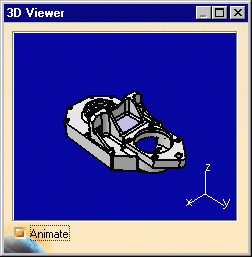
-
Move the cursor over the geometrical elements on one view.
All the views are analyzed. The blue color corresponds to the immediate edge. The red color corresponds to the adjacent faces.
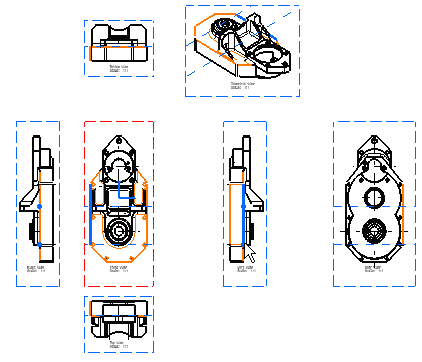

When the Animate check box is selected in the 3D viewer, the part is automatically displayed with the optimal position for visualizing. 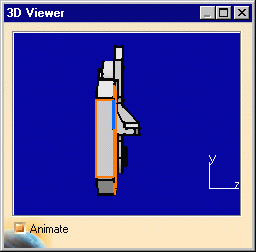
![]()