-
Select Edit > Background.
-
Click Frame Creation
 in the Drawing toolbar.
in the Drawing toolbar. OR
Select Insert > Drawing > Frame and Title Block.
The Insert Frame and Title Block dialog box is displayed.
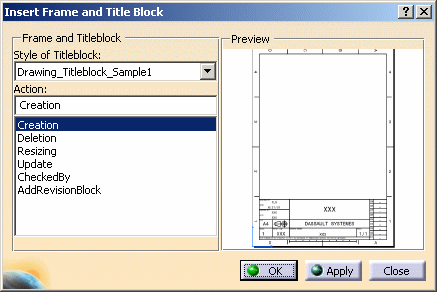
-
Choose a macro from the Style of Titleblock drop-down list. For the purpose of this exercise, choose Drawing_Titleblock_Sample1. A preview of the frame and title block is displayed in the dialog box.
-
Indicate the action you want to perform in the Action list.
-
Creation: creates the frame and the title block.
-
Deletion: deletes the frame and the title block.
-
Resizing: resizes and updates the frame and the title block (if you change the page format in File > Page Setup).
-
Update: updates the frame and title block, as well as the fields in the title block (part-related and sheet-related information).
-
CheckedBy: completes the "Checked by" field and automatically update the verification date.
-
AddRevisionBlock: adds a revision block.

Information which is not available in the part will be substituted by "XXX" in the drawing. -
-
Click OK in the Insert Frame and Title Block dialog box.
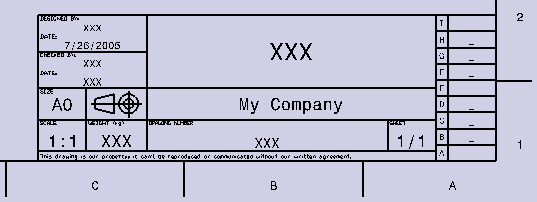
![]()