How associative mode works
When a batch conversion is performed on an assembly, the assembly is transferred into a CATProduct file in the V5 format. Each individual part contained in the assembly is converted to a CGR or CATPart. During this conversion, the assembly structure, geometrical information and original links are all transferred into the V5 format.
After the conversion, the CATProduct reproduces the 3D View of the original assembly and also stores a link to the original files. The established link will enable the Multi-CAD update batch to determine whether the imported V5 files are up to date compared with their original data.
The following schema draws a parallel between the CAD system and V5. Step 3 corresponds to the modification or review of imported CAD data in V5.
From the import of CAD data to the synchronization of the V5 session
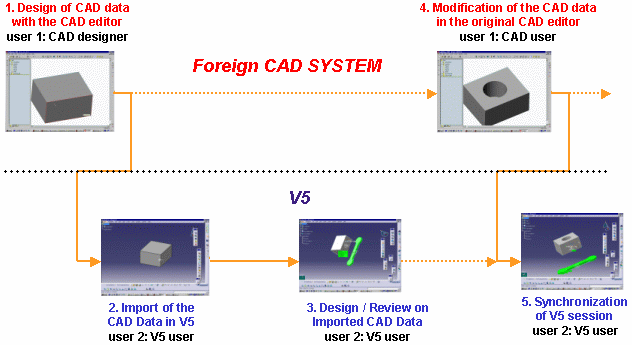
The update batch (CATMCIReplace) is used to initiate the associative mode. This batch operates on V5 data to update the structure or geometry according to any changes made to the original data by the ProE designer.
- If a ProE part file has been modified, the update batch can be run on the CATProduct so that the part file (i.e., not the whole assembly structure) is reconverted and the V5 geometry of the ProE part is always up to date. The part can also be subsequently manipulated in V5.
- If only the ProE assembly structure has been modified, the batch can be run on the CATProduct so that the assembly file (i.e., not the part file) is reconverted and the V5 product structure is updated.
The following schema illustrates the conversion and update processes of an assembly structure when importing CAD data into V5:
Multi-CAD conversion and update processes
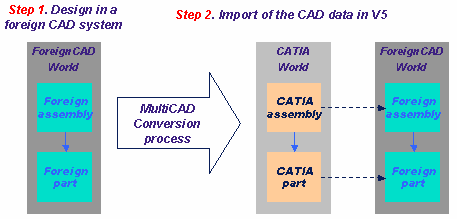
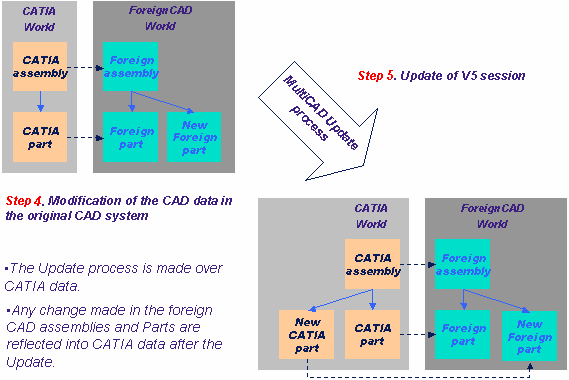
The associative mode is the default mode.
Associative mode is useful when a user wants to maintain synchronization with structure and/or geometry changes. If you prefer to keep your assembly as it was at the moment of the conversion, it is not necessary to launch the batch. If the batch is not used, no synchronization between V5 data and the original ProE data will occur.
Using the update batch to maintain associativity
-
In a command prompt window, the conversion batch is launched by entering the following command:
On Windows
"C:\<install_dir>\intel_a\code\bin\CATDMUUtility.exe" -env CATIA.V5R8.B08 -direnv "C:\Winnt\Profiles\All Users\Application Data\Dassault Systemes\CATEnv" -f E:\tmp\assembly_file.asm -product E:\tmp\prod1.CATProduct
On UNIX
<install_dir>/<os>_a/code/command/catstart -env CATIA.V5R8.B08 -direnv /CATEnv -run "CATDMUUtility -f /tmp/
Where -env ... is the default environment and -direnv ... is the directory path containing this environment.
Please note that this conversion will take into account the settings in Tools -> Options -> General -> Compatibility -> External Formats. -
In the original CAD system, modify a ProE part contained in assembly_file.asm.
-
Launch the update batch by entering the command:
On Windows
"C:\<install_dir>\intel_a\code\bin\CATMCIReplace.exe" -env CATIA.V5R8.B08 -direnv "C:\Winnt\Profiles\All Users\Application Data\Dassault Systemes\CATEnv" -i E:\tmp\prod1.CATProduct -update
On UNIX
<install_dir>/<os>_a/code/command/catstart -env CATIA.V5R8.B08 -direnv /CATEnv -run "CATMCIReplace -i /tmp/prod1.CATProduct -update" -
If prod1.CATProduct is opened interactively in V5, the geometry modification will be visible.