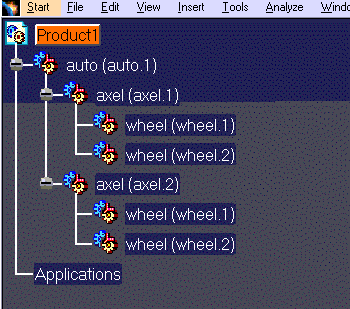- The ProE part files must have the .prt or .prt.x extension (where x is a number).
- The ProE assembly files must have the .asm.* extension.
- See also the Protocols and attributes section.
- When assembly files are converted interactively, the conversion requires only one step; the conversion of an intermediary layout file is not required as it is with command line conversions.
-
Open an empty or existing product structure document.
-
On the product structure document, use the right mouse button to select the product under which the ProE part is to be imported. A menu appears.
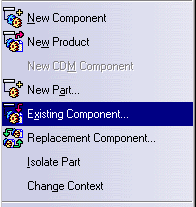
-
Select Existing Component. A dialog box appears, such as the one shown below.
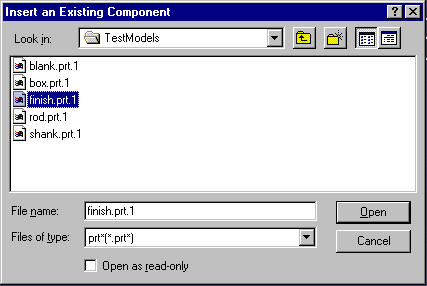
-
Set the file type to *.prt (for .prt files) or .prt.* (for .prt.x files) or .asm.* and navigate to the directory where the desired part or assembly files are present.
-
Select the part or assembly file to be imported. Click the Open button. The selected part or assembly appears under the selected product in the product structure.
In the example below: - the product selected in step 2 was Complete.1 (highlighted in orange) ;
- the part selected in step 5 was finish.prt.
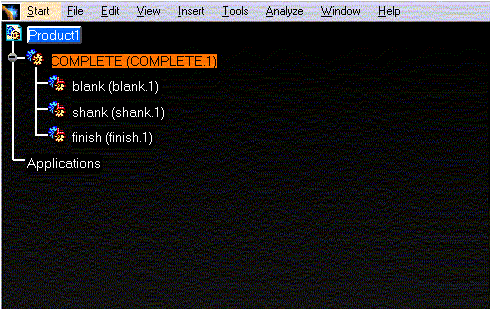
In the example below: - Product 1 was the product selected in step 2;
- auto.asm was the assembly selected in step 4.