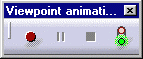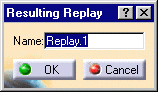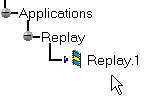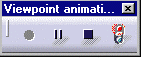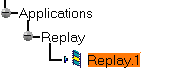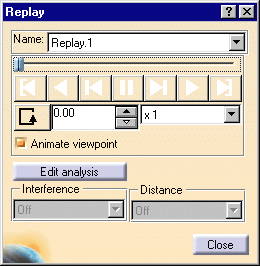Use the Fit All In icon
-
In the the DMU Generic Animation toolbar, click the Record Viewpoint Animations icon
 .
.
The Viewpoint animation toolbar appears:
-
Click the red button to start recording viewpoints.
The Resulting Replay dialog box is displayed.
-
Enter a meaningful name and click OK.
The replay object is identified in the specification tree.
The Viewpoint animation toolbar enables you to:
- stop
 the recording
the recording - pause
 whenever you need to
whenever you need to - have the status (record)
You are ready to start recording viewpoints.
-
Move the geometry as desired, for instance:

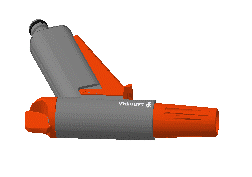
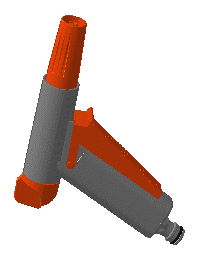
-
When you are satisfied, click the
 button and close the Viewpoint Animation toolbar.
button and close the Viewpoint Animation toolbar. -
Double-click Replay.1 in the specification tree.
The Replay dialog box is displayed:
-
Use the VCR buttons to run Replay.1 .
![]()