You can now insert resizable pictures from the following format list:
- tiff
- jpg
- bmp
- rgb
ATOMIZER.cgr
BODY_1_2.cgr
BODY_2_2.cgr
LOCK.cgr
NOZZLE_1_2.cgr
NOZZLE_2_2.cgr
REGULATION_COMMAND.cgr
REGULATOR.cgr
TRIGGER.cgr
VALVE.cgr
You can also add 2D annotations in active views in the Section viewer for example. Annotations are no longer visible if you change viewer.
-
Click the Create an Annotated View
 from the DMU Review Creation Toolbar.
from the DMU Review Creation Toolbar.
The 2D view is created and identified in the specification tree.
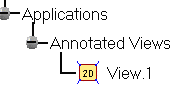
The DMU 2D Marker toolbar is activated. You can now annotate your view.

-
Click the Insert a Picture Marker icon
 in the DMU 2D Marker
toolbar.
in the DMU 2D Marker
toolbar. -
Put the cursor on the valve and click.
The Select Picture File dialog box appears: -
Select the valve.jpg document from the images folder.
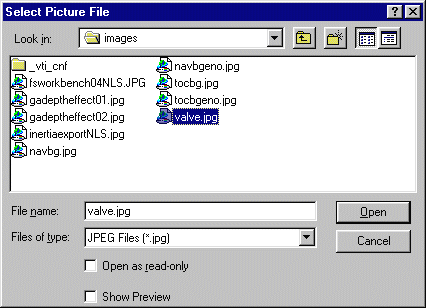
The picture is inserted at the anchorage point selected in the annotated view.
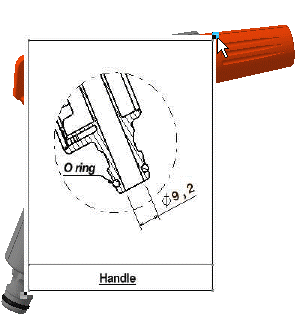

![]()
![]()