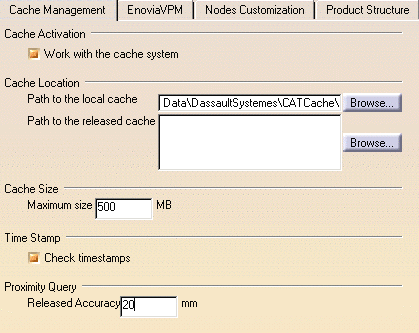Two different modes are available when a component (V4 model, V5 CATPart, V5 CATProduct, etc.) is inserted into a DMU Navigator CATProduct document:
- Design mode: in this mode, the exact geometry is available and the document is inserted as is.
- Visualization mode: in this mode, a representation of the geometry
only is available and the corresponding cgr file, if it exists, is
inserted from the cache system.
Using a cache system considerably reduces the time required to load your data.
The cache system is organized into two parts:
- Local cache: a read/write directory located on your
machine or on the network and used to store cgr files.
The first time a component is inserted, it is tessellated. This means that the corresponding cgr file is computed and saved in the local cache as well as displayed in the document window. The next time this component is required, the cgr file which already exists (and not the original document) is automatically loaded from the local cache. The user is normally responsible for the local cache. - Released cache: a read-only cache which is not
necessarily located locally on your machine.
Several directories can be defined for the released cache. If the cgr file cannot be found in the local cache, the DMU Navigator browses released directories in the order listed to check whether it is located in one of them. If it is still not found, the component is tessellated and saved in the local cache. The site administrator is normally responsible for the released cache.
Reading Components from a Database: The cache system works in exactly the same way when components inserted into a CATProduct document come from a database. An additional check is run: if the cgr file is not found in the local or released caches, the DMU Navigator requests that, if the cgr file exists in the database, it be downloaded.
For more information, see the Infrastructure User's Guide, Cache Management.
-
Select Tools->Options from the menu bar.
The Options dialog box is displayed. -
Expand the Infrastructure category in the left-hand tree.
-
Click the Cache Management tab.
-
In the Cache Activation box, check the Work with the cache system option.
-
Click Ok to confirm your operation.
-
Restart the session.