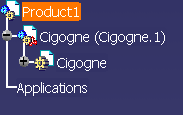Some IGES entities are not converted to V5. Click here for more information.
-
Open an empty or existing product structure document.
-
On the product structure document, use the right mouse button to select the product under which the IGES part is to be imported. A menu appears.
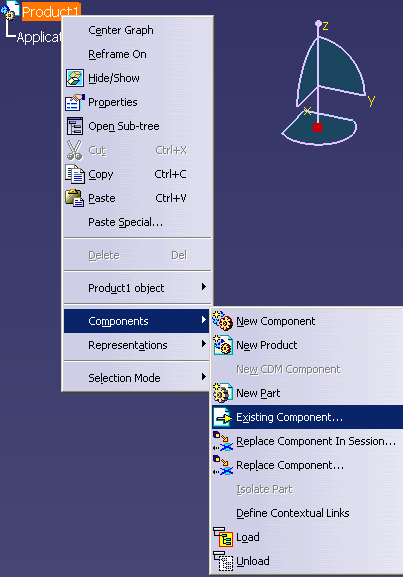
-
Select Components -> Existing Component. A dialog box appears, such as the one shown below, with parts files:
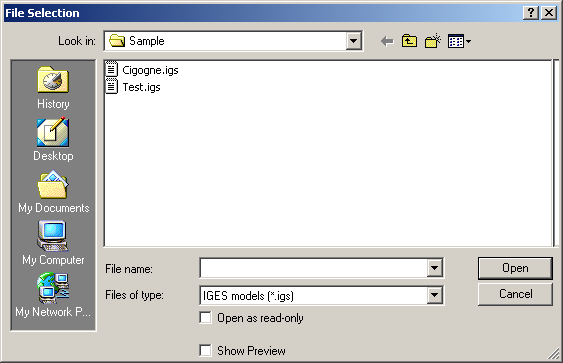
-
Navigate to the directory where the desired part files are present.
-
Select the part to be imported and click the Open button (or double-click the part). The selected file appears under the selected product in the product structure.
In the example below, the product selected in step 2was Product1 (highlighted in orange); the part selected in step 4 was Cigogne.igs.