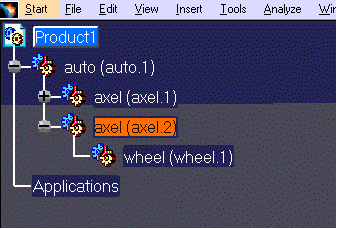After using this procedure, your SolidEdge part files will be imported into a product structure document. The following page gives you an example about importing SolidEdge files interactively but the procedure is the same with the other formats (VDA-FS, Parasolid).
-
Open an empty or existing product structure document.
-
On the product structure document, use the right mouse button to select the product under which the SolidEdge part is to be imported. A menu appears.
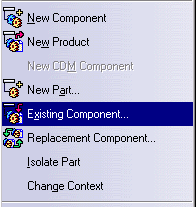
-
Select Components -> Existing Component.
A dialog box appears, such as the one shown below.

-
Navigate to the directory where the desired part files are present.
-
Select the part to be imported and click on the Open button (or double-click the part).
The selected file appears under the selected product in the product structure.In the example below:
- the product selected in step 2 was axel.2 (highlighted in orange);
-
the part selected in step 4 was
wheel.par.