-
Select the feature where you want to place the insert.
It can be a ply, a sequence, a plies group or a stacking.
In our example we selected Plies Group.1. -
Click the Core icon
 .
.
The Core definition dialog box is displayed.
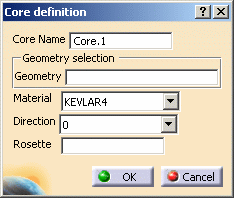
Select Solid.1 as the Geometry.
Choose a Material from the drop-down list.
Choose a Direction from the drop-down list.
Define the axis in the Rosette field.
Both Direction and Rosette enable to orientate the insert's cells.
Should you need to create the the rosette, right-click in the Rosette field and create the element you need.
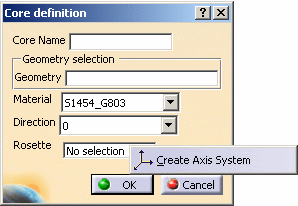
Refer to Generative Shape Design & Optimizer User's Guide for more information. -
Click OK to create the insert.
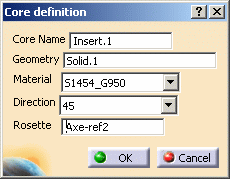
-
Perform the same operation with Plies Group.2, by selecting Solid.2 as the Geometry.
The core (identified as Insert.xxx) is stored in the specification tree and contains the Material and Direction attributes, as well as the Solid geometry.
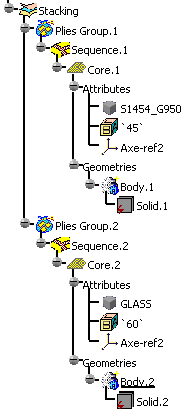
![]()