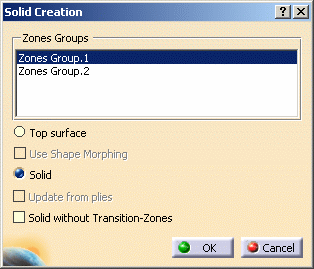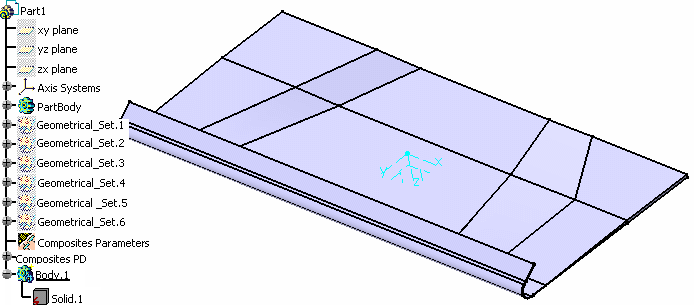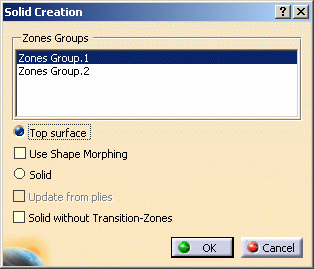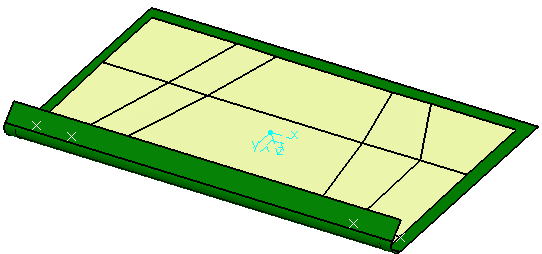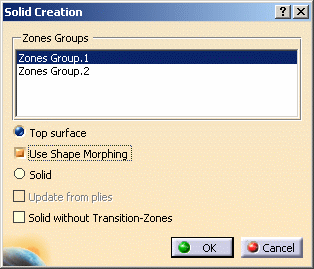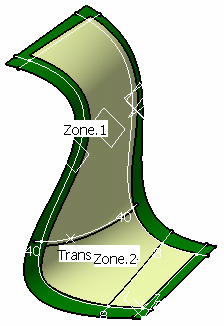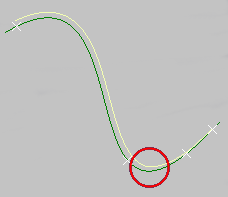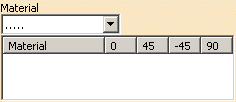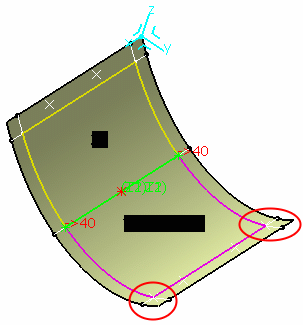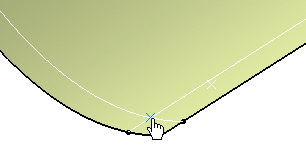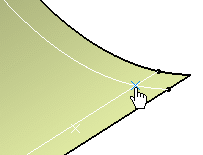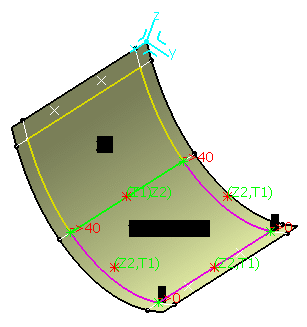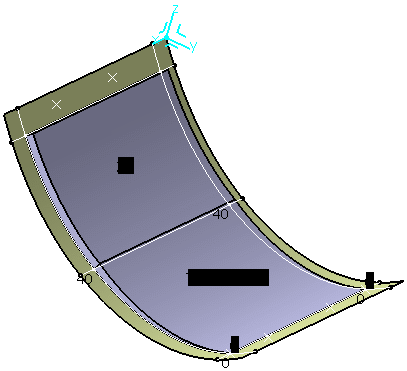|
|
This task shows you how to create a solid from the zones you defined for the Composites part. | ||||
| You can use Zones Groups created with the For Solid From Zones Creation Only check box. | |||||
|
|
Available in Composites Engineering Design (CPE). | ||||
Creating a Solid |
|||||
|
|
Open the Solid1.CATPart document. | ||||
|
|
|
||||
|
|
If you select Solid without Transition Zones,
only zones are solidified and a rough solid is generated. With such a
solid, you can visualize the space allocation of the part.
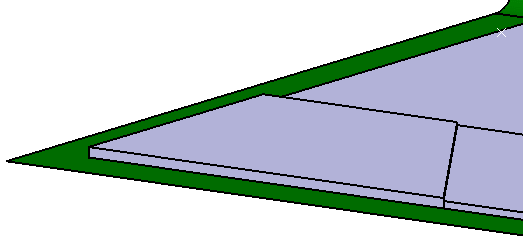 |
||||
Creating a Top Surface |
|||||
|
|
Open the Solid1.CATPart document again. | ||||
|
|||||
Creating a Top Surface with Shape Morphing
|
|||||
Creating a Solid with a Zero Thickness |
|||||
| In case you design a model with reinforcement areas based on zones and transition zones, you will need the solid to have an edge going down to the level of the reference surface of the zone to minimize the thickness. | |||||
|
|
Open the ZeroThickness1.CATPart document. | ||||
|
|
|
||||
|
|
|||||