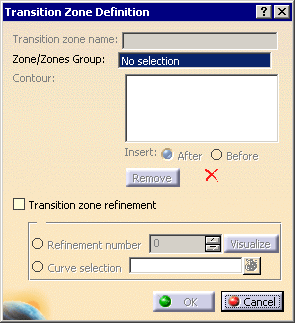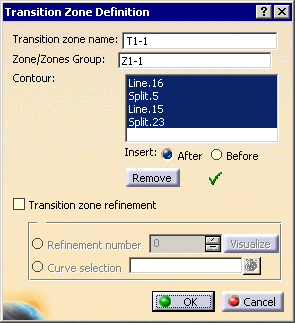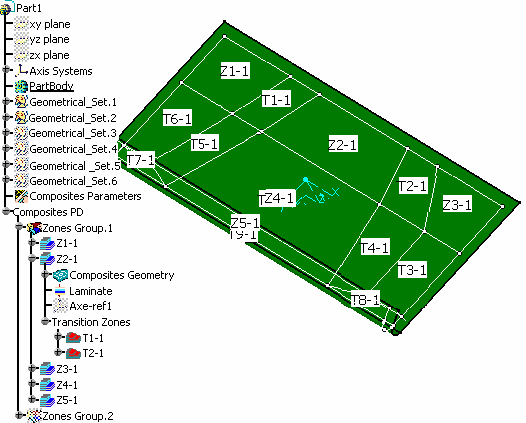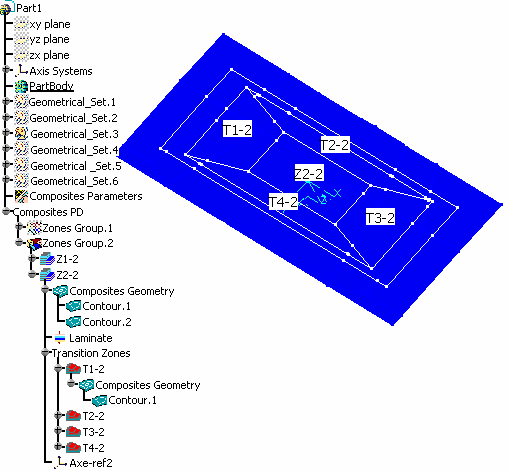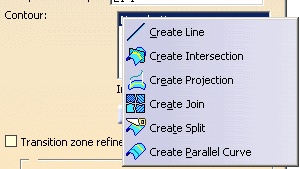|
This task shows how to create a transition zone defining the geometric
area of the ply drop-off between two zones. |
|

|
Available in Composites Engineering Design (CPE). |
 |
Open the
TransitionZone1.CATPart document. |
 |
-
Click the Transition Zone icon
 . .
The Transition Zone Definition dialog box is displayed.
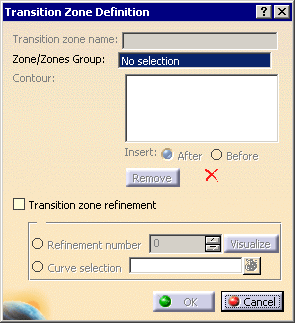
-
Select a
zone in the specification tree or in the 3D
geometry.
It is displayed in the Underlying zone field on which
the transition zone lies.
A name is given to the Transition Zone that you can modify.
In our example, we changed the name to T1-1.
-
Define a contour by selecting curves so that they form a
closed contour.
A green tip replaces the red cross.
Use Insert After, Before
and Remove to modify the order of the curves as well as
the contour.
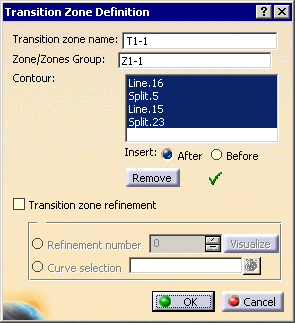 |
 |
This contour must belong to the zone. |
-
Click OK to create the transition zone.
The feature is displayed in the specification tree under the
Transition Zone node.
 |
You can create several transition zones between two zones. |
-
Perform this scenario as many times as you need to
create transition zones.
In our example, we created ten transition zones in Zones
Group.1, each zone containing one contour; and four transition zones in
Zones Group.2, each zone containing one contour as well.
|
|
Should you need to create the curves for the transition zone contour,
right-click in the Contour field and create the element you need.
Refer to Generative Shape Design & Optimizer User's Guide for
more information. |
|
 |