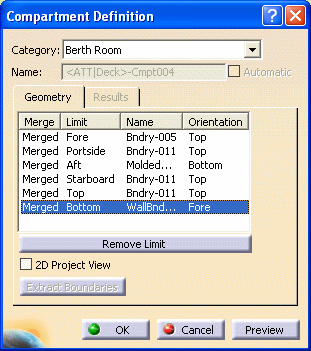
The orientation vector appears in your 3-D session.
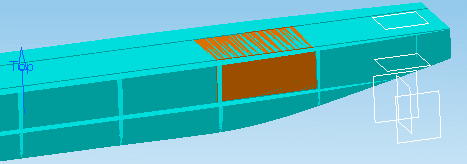
The surface orientation displays in your 3-D session, and the modified information lists in the Compartment Definition dialog box.
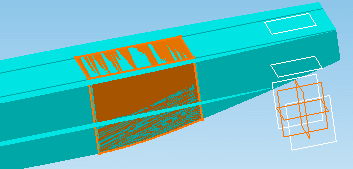
Click OK when done.
![]()
|
|
This task shows you how to edit compartments by replacing selected limits. | |
|
|
1. | Right-click on the compartment you want to modify, and select Edit Compartment from the drop-down menu. |
| The Compartment Definition dialog box displays. | ||
|
|
||
| 2. | Select the Limit you want to change in
the dialog box.
The orientation vector appears in your 3-D session. |
|
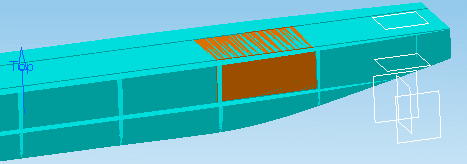 |
||
| 3. | Click the Remove Limit button. | |
| 4. | Select the new limit in in your 3-D session. If necessary, invert
the surface orientation. The surface orientation displays in your 3-D session, and the modified information lists in the Compartment Definition dialog box. |
|
| 5. | Click Preview to preview the change. | |
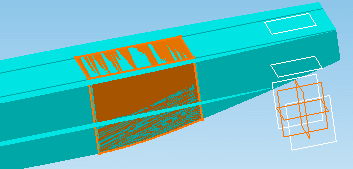 |
||
| 6. | If necessary, repeat for other limits. Click OK when done. |
|
|
|
The Results tab gives the volume, total area, and center coordinates of the previewed compartment. | |
|
|
||