
The Manage Openings dialog box displays:
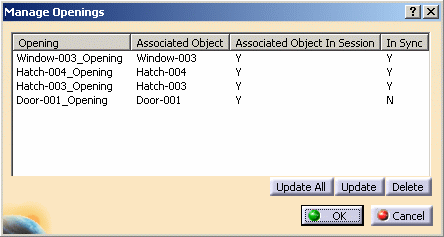
A list of all objects containing openings on the selected wall displays in the dialog box. The opening or openings that are not matched with their associated object are listed as N in the In Sync column.
- Click Update All to update all openings in your document.
- Select the opening you want to update, and click Update.
- Select the opening you want to delete and click Delete.