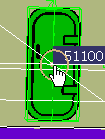
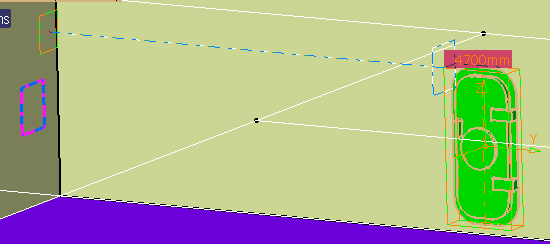
|
|
This task shows you how to move an access object after you have placed it. | |
|
|
A door is used here to show the different ways in which you can move access objects. | |
|
|
1. | Click and drag: This procedure will only
move the part in a lateral direction, because it is constrained in other
directions by the offset values you entered. Select the part, and then
click and drag using standard procedures. If you move the part up or down
it will snap back to its original position. If you move it laterally it
will move in multiples of the grid step value.
|
| 2. | Offset plane:
You can use the offset plane to measure distance from. Click the Offset
Plane button
|
|
| 3. | Orientation and placement: To change the offset from the placement or orientation boundaries you need to bring up the Define Offsets dialog box and enter your desired values in the fields. To bring up the dialog box you can: 1) right-click the part, select the part in the drop down menu, and then select Definition; 2) select the part, click Edit - Definition. | |
![]()