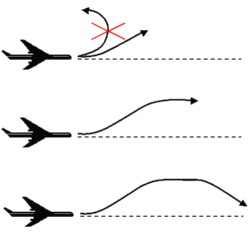|
In Fly mode you can
move upward or downward on any horizontal view plane as you move forward or
backward (backward in advanced mode only). In Fly mode you will use the joystick Side button. |
 |
This task shows you
how to navigate in fly mode with a 3D joystick. |
 |
You already opened your document
GARDENA.CATProduct in DMU Navigator workbench (please refer to Loading
documents in the Version 5 ENOVIA - DMU Immersive Review
documentation). |
 |
-
Click Fly Mode
 in the Immersive Review
toolbar. You can now begin to fly. in the Immersive Review
toolbar. You can now begin to fly.
|
 |
Note that when the fly mode is activated, the head tracking behavior
is still active. It means that you can still turn head during flying
operation to look at details in a given direction.
|
|
-
Flying forwards/backwards
- if you push forward the joystick, the speed increases and you start
moving forward (towards the circular symbol ),
- if you pull the joystick, the speed decreases and you start moving
backwards.
Note: Try not to incline the joystick performing this
operation if you want to fly straightforward
|
|
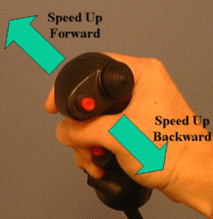
|

|
A green arrow appears along with a circular target located at the
center of the view:
The speed at which you first approach the object is 0.
The further you push/pull the joystick from its starting position, the
greater the speed.
|
|

|
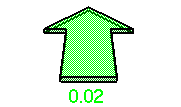
|
|
This symbol represents the circular target
towards which you fly.
|
The figure below the arrow specifies the speed at which
you are flying:
|
|
-
Flying up/down
|
|
- if you incline the joystick forward, you start flying downward
- if you incline the joystick backwards, you start flying upward
|
|

|
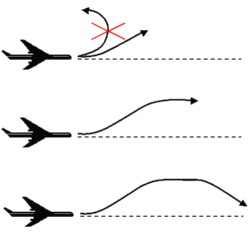
|

|
 |
If you pull the joystick at the maximum, you will not be able to
perform a complete looping, you will just continue to fly up.
If you push the joystick back to its initial position, you will stop
flying upward progressively.
|
|
-
Flying right/left
|
|
- If you turn left, you change direction (left)
- If you turn right, you change direction (right)
|
|
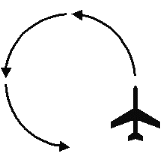
|
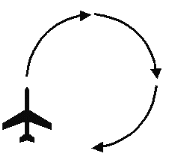
|
|
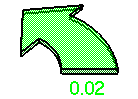
|
|
As you manipulate the joystick, the shape of the arrow changes to
reflect the direction in which you are flying:
|
 |
You can combine simultaneously these joystick manipulations (above
described) to obtain the fly behavior you wish.
|
|
To return to the default navigation mode, click Examine mode
 . .
|
|
|
|
 |