-
Make the Manufacturing Program current in the specification tree.
-
Choose the Sweeping icon. Select the whole body as the part to machine.
-
Click Replay. This computes a tool path.
-
Start by defining a directory for your new CATProcess.
It is advisable to create a directory for each new CATProcess. -
Go to the Tools > Options > NC Manufacturing option.
Select the Output tab. Enter a directory for Tool path (first line).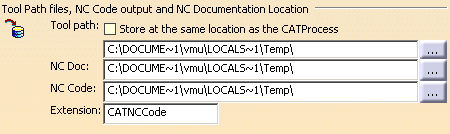
-
Select the computed sweeping operation in the specifications tree.
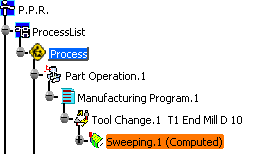
-
In the contextual menu, choose Pack Tool Path.
-
A message is displayed giving you the name of the file created and the name of the directory it is created in
(i.e. the one you defined in the options).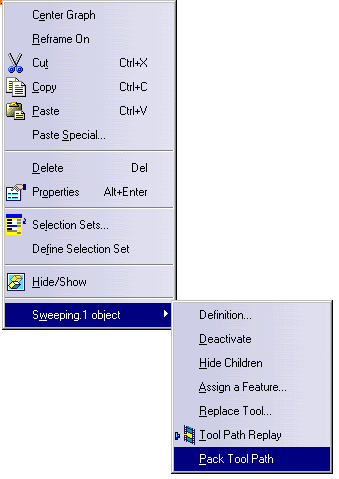
-
You must pack each tool path for each individual operation in order to obtain a CATProcess
that requires as little memory as possible when it is saved. -
When you start the tool path editor on a packed tool path, a message informs you
that the tool path has been unpacked. You will have to pack the tool path again once you are finished.
the file containing the tool path does not follow and the tool path cannot be replayed on the new computer.
Solve this by sending the CATProcess to the new computer via the using the File > Send to option rather than copying it.
![]()