i.e. points, vectors representing axis or tool geometry for measurement operations.
- is available for all machining operations with the exception of Lathe machining operations.
- is available even if the tool path is unlocked.
Open Block.CATProcess from the samples directory.
-
Select a tool path or an operation.
-
Either click Create Geometries
 in the
Tool Path
Management toolbar,
in the
Tool Path
Management toolbar,
or select Create Geometries in the Tool path object contextual menu.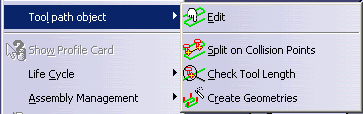

The contextual menu is available on tool paths only. -
The tool path and the dialog box are displayed:
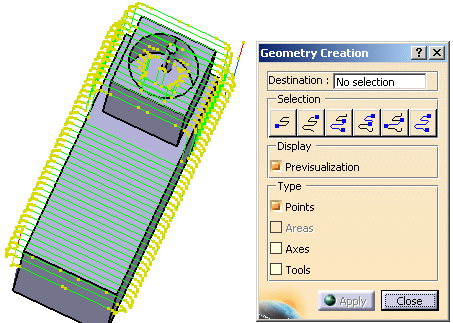
-
By default, the previsualization of points is requested.
-
Place the cursor on the Destination field and select a destination body.
-
Select an area of the tool path:
-
push the button shown below,
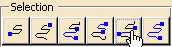
-
pick the first and the last points of the selection.
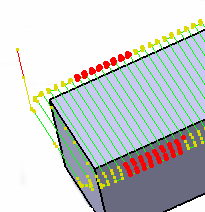
-
-
Select Axes in the Creation box. They are displayed on the tool path.
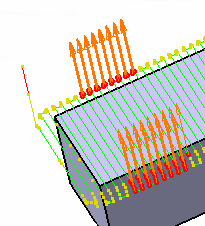
-
Click Apply, the axes are created under the Geometrical set Sweeping.1 .
Click Close to exit the action
since it would create the elements of the type selected.
![]()