|
|
You can split one or more plates and shapes by one or more wireframe elements (surfaces and curves). | ||
|
|
This task shows how to split a shape. | ||
|
|
No sample document is provided. | ||
|
|
1. | Click the Split
The Split dialog box appears. |
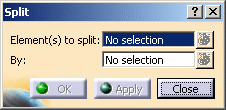 |
| 2. | Select the shape. | ||
|
|
You can select
one or more plates and/or shapes.
The List
|
||
| 3. | Click the By field and
select the wireframe element used as cutting element: You can select a surface or a curve. Note: Multiple-selection of wireframe elements is also possible. |
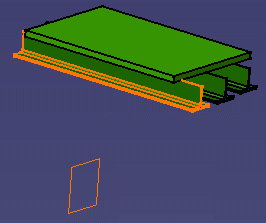 |
|
| 4. | Click OK
to split selected plates and/or shapes. The original element is redefined according to split specifications, and a new element is added. Features and attributes of the original element are copied to the new element. |
||
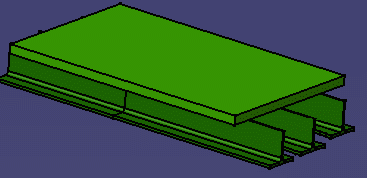 |
|||
|
|
|||
|
|
You can also select the plates and/or shapes you want to split before clicking the Split icon. The Split dialog box opens and you can then select the cutting element. Click OK when done. | ||
|
|
|||