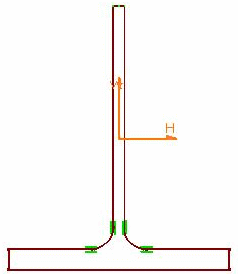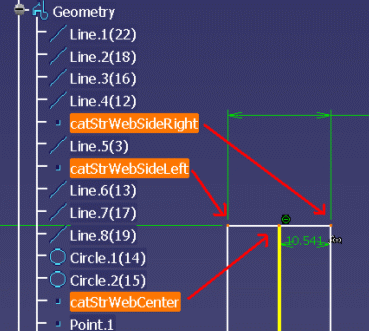|
|
This task shows how to sketch profiles for user sections using Sketcher capabilities. | ||
|
|
If you need to build a new section (parametric or resolved), it is recommended that you start from an existing section and save it using the 'save as new' command. This ensures that all the mandatory parameters are created and available for editing. See Section Parameters Explained for explanations of parameters and nomenclature. | ||
|
|
1. | Start the
Sketcher workbench (Start ->Mechanical Design ->Sketcher).
|
|
| 2. | Select the xy working plane in the geometry
area or specification tree. The Sketcher workbench is displayed. |
||
|
|
User sections created using Sketcher capabilities must be created in the xy plane. | ||
| 3. | Sketch your profile, for
example use the Profile tool
|
||
| Note: It is recommended that profile dimensions match actual section dimensions. | |||
| 4. | If desired, set constraints. | ||
| 5. | Adding the Web attributes for the molded
conventions: For parts that need the edge of the web to be welded to the plate, e.g. L, T, FL, Bulb sections, you need to rename the points that define the left, center, and right of the web section. This will allow the section to locate correctly when placed on the plates.
|
||
| 6. | Exit the Sketcher. | ||
| 7. | Using File -> Save, save the sketch as a CATPart document in the folder dedicated to storing available sections. | ||
|
|
For more information on sketching profiles and setting constraints, see the Sketcher User's Guide. | ||
|
|
|||