| You can tailor
standard CATIA views to suit shipbuilding conventions and standards. For more information on customizing standard views, see Creating a multi-view: standard view customization in the Infrastructure User's Guide. |
||
|
|
This task shows how to customize default
standard views to shipbuilding conventions. Note: You only need to customize two views, the iso and top view. |
|
|
|
1. | Click the Named
Views
|
| 2. | In the Named
Views dialog box that appears, select the view you want to customize,
for example *iso, then select Properties. The Views & Layout dialog box appears. |
|
| 3. | Click the isometric view icon on the left-hand side in the Standard Views tab. | |
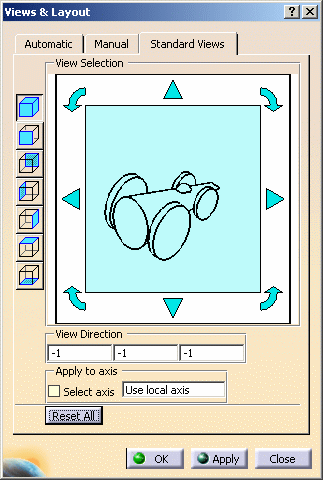 |
||
| 4. | Using the
translation and rotation arrows, make appropriate changes. Note: The view direction and orientation are saved in the CATSettings directory. |
|
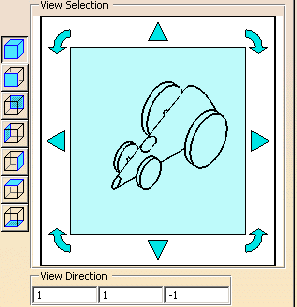 |
||
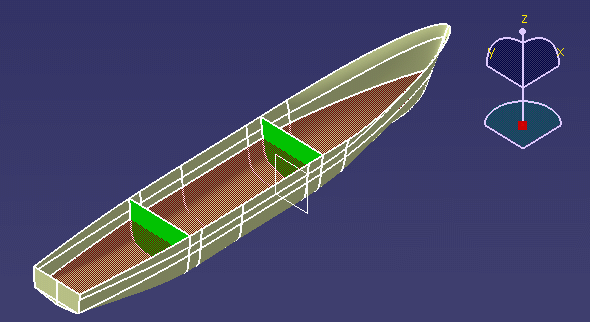 |
||
| 5. | Click OK in the Views & Layout dialog box and Repeat for the top view. | |
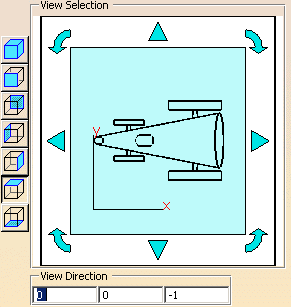
|
||
| 6. | Click OK
in the Named Views dialog box when done. Browse the standard views in the View toolbar to check your customization. |
|
|
|
||