This procedure describes how to view the existing positions for an activity.
This procedure requires that a position object has been defined and is present in the Positions folder of a given activity of the PPR tree.
Click the Show Positions icon
![]() to start the Show Positions process. The icon will turn orange
to start the Show Positions process. The icon will turn orange
![]() to indicate that the Show Positions mode
is active.
to indicate that the Show Positions mode
is active.
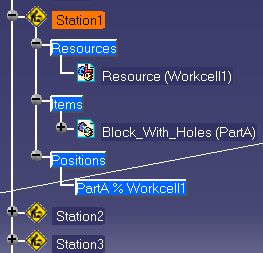
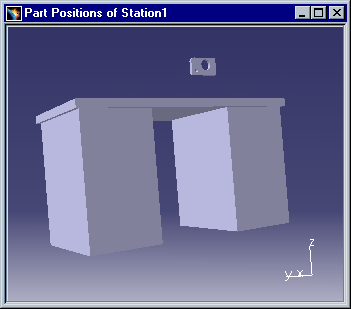
After an activity has been selected, the Show Positions command icon
changes to ![]() , indicating that the user is
currently in the Show Positions context.
, indicating that the user is
currently in the Show Positions context.
Click the Show Positions command icon
![]() to close the 3D window and exit the Show
Positions context. When exiting the Show Positions context, all product positions are restored to their original
state when the command was initiated.
to close the 3D window and exit the Show
Positions context. When exiting the Show Positions context, all product positions are restored to their original
state when the command was initiated.