This task shows you how to create a louver by specifying the punch geometrical parameters.
Open the NEWStamping11.CATPart document.
-
Click Louver
 .
. -
Select Sketch-for-Louver, a profile previously defined on Wall.2. The Louver Definition dialog box opens, providing default values.

The louver opening face is represented in the sketch by the element that does not present any tangency continuity with the other lines/curve segments of the sketch. In case there are several non-continuous elements, the first one is used as the opening face. -
Change the value in the different fields, if needed:

-
Select an edge of the sketch as the Opening Line: it indicates the position of the opening face of the louver.
-
Click Preview to visualize the louver.

-
Click OK to validate.
The louver (identified as Louver.xxx) is created and the specification tree is updated accordingly. 
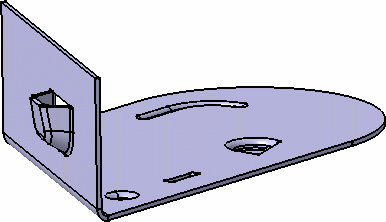
![]()