| |
The Cutback command lets you
define how shape ends are cut. If you modify the shape, the cutback is
automatically recomputed. |
 |
This task shows how to trim a shape to a
plane.
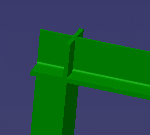
|
 |
No sample document is provided. |

|
1. |
Click the
Cutback button
 . .The
CutBack dialog box displays. None is the default cutback type.
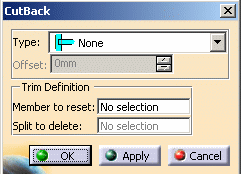
NOTE: When working with ENOVIA, you can use the CutBack
command only if you activate a work package. |
|
| |
|
Other types available are:
- None: no cut.
This option lets you remove a previously applied cutback.
- Normal cut: ends of shapes are cut perpendicular to the support
axis.
- Weld cut: a cutting plane is used to cut the shape you want to
trim.
- Miter cut: shapes are perpendicular with ends cut at an angle.
- Remove: material is removed from the shape you want to trim to
accommodate the other shape.
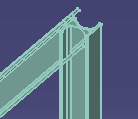
|
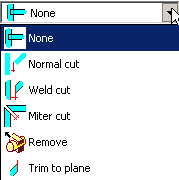 |
| |
|
The result differs depending on the first shape selected.
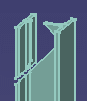
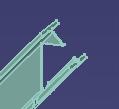
|
| |
|
Offset
The Offset option is available for Normal cut, Weld cut and Miter cut
types. Use the arrows to change the offset value or enter a value
directly in the box to offset the shape you want to trim from the
trimming plane. |
|
2. |
Select the shape
you want to trim. |
|
3. |
Select the plane
to which you want to trim the shape: The plane can be a plane, face,
surface, plate or another shape. |
|
4. |
Click OK to create
the cutback. Shapes are trimmed to the plane defined by the trimming
member and the cutback is identified in the specification tree. |
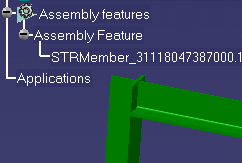 |
 |
|
Curved Shapes
Curved shapes cannot be trimmed because the cutting plane may
intersect the curve at more than one location. |
| |
|
Normal & Weld Cuts
To apply normal or weld cuts to all shape ends in the following
configuration: |
| |
|
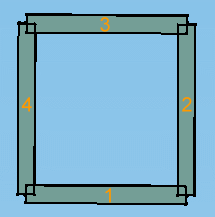 |
| |
|
- Join shapes 1 & 2, 2 & 3 and 3 & 4 using normal or weld cuts.
- When joining shapes 4 & 1, select shape 1 as the shape to trim.
Note: The cut cannot be made if shape 4 is selected as the shape to
trim.
|
| |
|
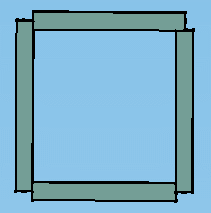 |
| |
|
Miter Cut
|
| |
|
You cannot apply a miter cut to a shape that
is already mitered. If the shape (shape 1) you want to cut is already
mitered: |
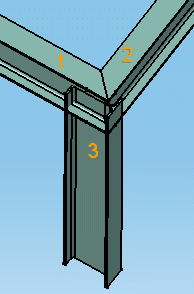 |
| |
|
- Remove the cut using None.
|
| |
|
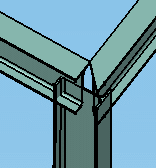 |
| |
|
- Apply a miter cut to shapes 1 and 3.
|
| |
|
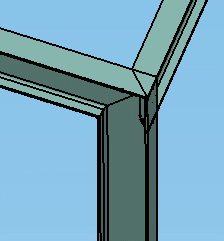 |
| |
|
Note: You can apply a normal or weld cut to
a shape that is already mitered. |
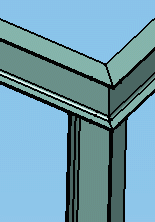 |
|
 |