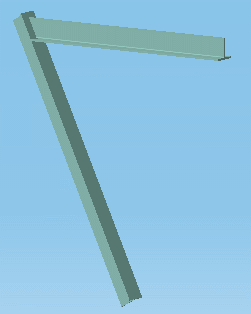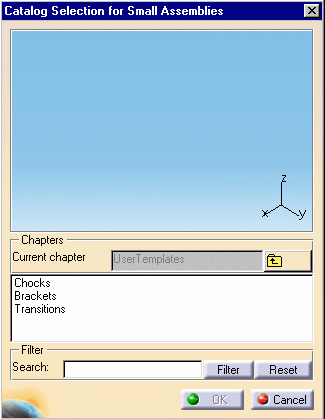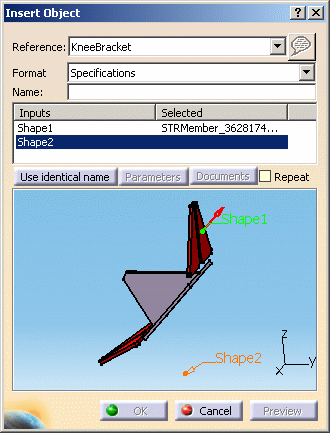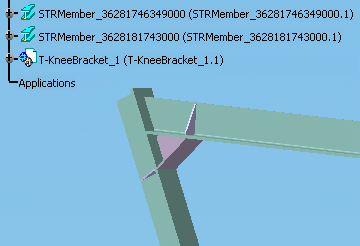|
|
This task shows you how to create a knee bracket. Small assemblies are defined as parts used in connecting together other structural parts (plates or shapes) in order to locally spread or transmit the loads. Small assemblies include brackets, doublers, diamond plates, transitions, etc. |
|
|
|
For
the purposes of this scenario, create a simple model of two shapes
approximating the image below.
|
|
|
|
1. | With the sample
document open, click the Small Assemblies button
The Catalog Selection for Small Assemblies dialog box displays. This catalog is managed as a project resource.
NOTE: When working with ENOVIA, you can use the Small Assemblies command only if you activate a work package. |
| 2. | Double-click to
navigate in the lower panel of the dialog box, and select the small
assembly of interest. The selected assembly displays in the preview window. In this example, we have selected a knee bracket from the Brackets chapter. |
|
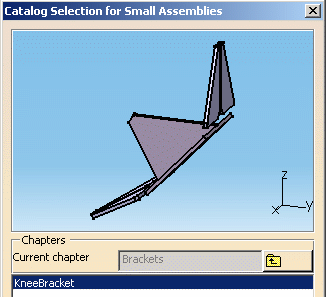 |
||
| 3. | Click OK
to close the Catalog Selection for Small Assemblies dialog box.
The Insert Object dialog box then opens. |
|
| 4. | Select the one of
the shapes (STRMember) to position the small assembly, either in the
specification tree or in the geometry area.
The name will appear in the Selected column. NOTE: As you move your pointer over the selection, it will highlight in the tree and in the geometry area.
|
|
| 5. | Repeat the process to select the other shape (STRMember). | |
| 6. | Click OK
when done. The small assembly, T-KneeBracket_1, is added.
|
|
|
|
||