When creating a track, the duration of each segment is, by default, calculated to keep a uniform speed over the whole track.
To change the duration of each segment, you can
- edit segment duration within the Track dialog box using the More button
- modify quickly the segment duration using drag and drop capability
- enter a precise value to modify this duration.
-
Double-click Safety_Handle_Track (Track.1) either in the geometry area or in the specification tree.
The Track dialog box, Player and Recorder pop-up toolbars appear. 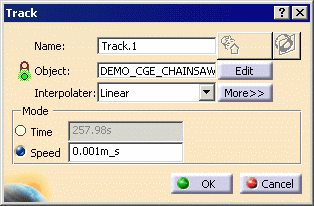
-
Click Parameters
 in the Player.
in the Player.The Player Parameters dialog box is displayed. -
Enter 5 s in the Sampling Step field.

-
Play your track simulation using the Play forward
 button from the Player.
button from the Player. -
On the Track dialog box, click the More button.
The next set of steps reduce the last segment duration. -
Select Time in the Mode area.
-
Select the last segment.
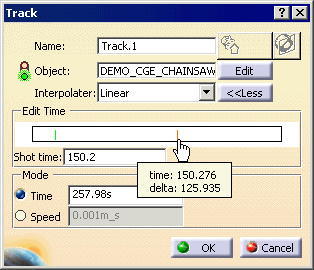
-
Drag the last shot (its duration is 150.276 s) to approximately 220.
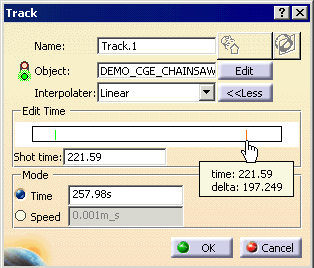
-
Drag the first shot from 24.34. to approximately 140.
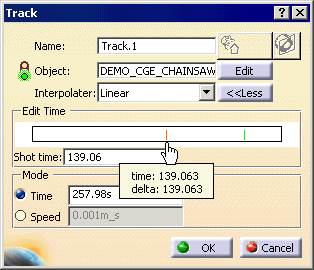
(If you want greater precision, enter the value in the Shot time field and press Enter.) 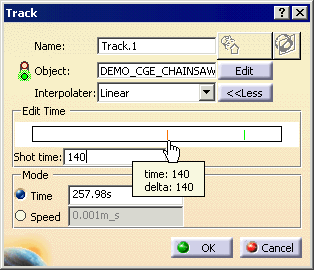
-
Play your track simulation again using the Play forward
 button from the Player.
button from the Player.If you are not satisfied with the result, modify the duration again. The track simulation is slow at the beginning and speeds up in the end.