- to change its type
- add or remove cutting and opening faces
To perform this scenario, you can open any .CATPart document containing a user-defined stamp.
![]()
-
Double-click the existing user-defined stamp from the specification tree.
The User Defined Stamp Definition dialog box is displayed. 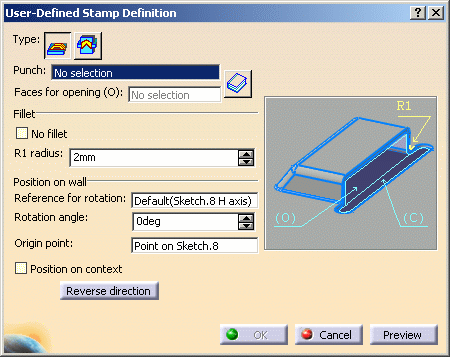
-
Change stamp type using the icons:
-
If you change from With die to With opening, the Die feature no longer is selected, and you need to select Faces for opening.
-
If you change from With opening to With die, the punch faces no longer are selected and you may select a die feature if you wish (it is not compulsory).
Basically, only the punch remains selected. If you are working with a punch with opening faces (With opening option) you may want to add or remove some opening faces:
-
-
Click in the Faces for opening field then:
-
select a face in the geometry to add it to the already selected opening faces
-
select an already selected face to remove it from the opening faces
-
use the Clear selection contextual menu to remove all opening faces that have been previously selected.
-
-
Modify any other parameter as needed.
-
Click OK in the User Defined Stamp Definition dialog box to take these modifications into account.
The stamp is updated accordingly.
![]()