This functionality is P2 for SheetMetal Design and Generative SheetMetal Design.
To perform this scenario, you can open any sheet metal sample provided in this user's guide.
-
Click Multi Viewer
 .
. The part is unfolded in a second window.
-
Select Window > Tile Horizontally.
Both windows are tiled. Activate the window in which you want to work.
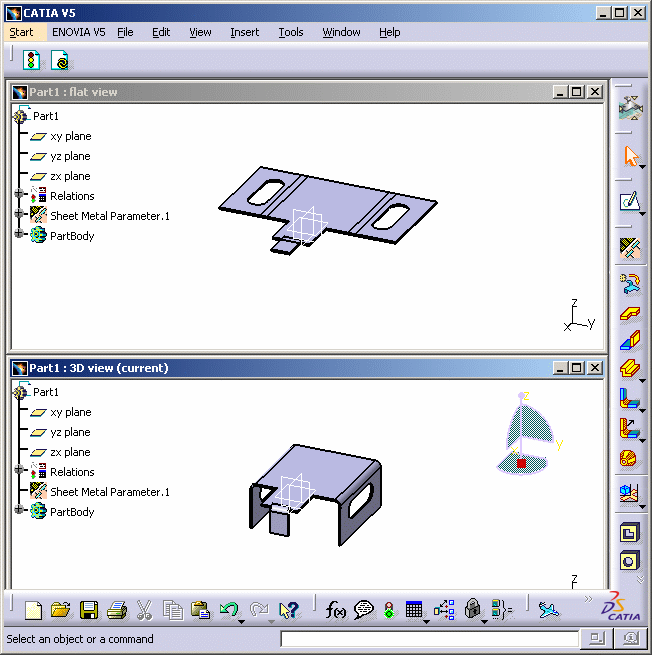

- Any modification in one view is taken into account in the other view enabling the user to make modifications in the best possible context.
- In the multi-view mode as in the standard unfolded view, all constraints are displayed in the geometrical views.

The Multi-view function is not available from a standard unfolded view.
![]()