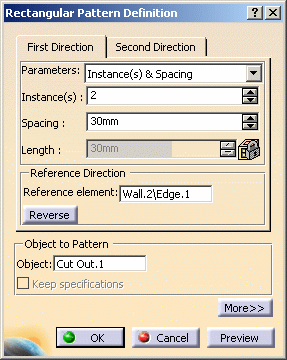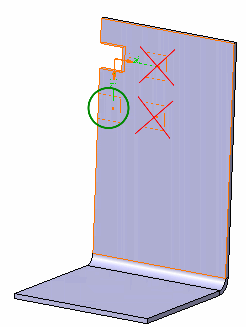These features make the creation process easier.
For the Generative Sheetmetal Design workbench, open the NEWRectangularPattern1.CATPart document.
The Sheet Metal part looks like this:
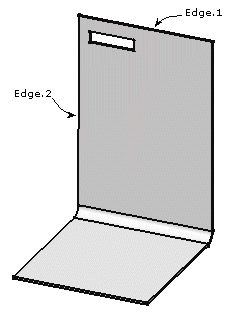 |
-
Select the rectangular cutout you want to duplicate.
-

The Rectangular Pattern Definition dialog box is displayed. Each tab is dedicated to a direction to define the location of the duplicated feature. -
Set the specification for the First Direction by selecting the first edge (Edge.1) as shown, to specify the first direction of creation.
An arrow is displayed on the wall. The Reverse button enables to modify the direction.
You can also click the arrow in the 3D geometry. -
Keep the Instances & Spacing options to define the parameters.
-
Enter 2 as the number of instances you wish to obtain in the first direction.
-
Define the spacing along the grid: enter 30mm.

Defining the spacing along the grid and the length of your choice, would make the application compute the number of possible instances and space them at equal distances. -
Now, click the Second Direction tab to define the other parameters.

Note that defining a second direction is not compulsory. Creating a rectangular pattern defining only one direction is possible. 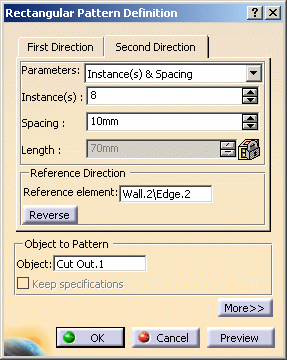
-
Select the second edge (Edge.2), as shown, to define the second direction.
-
Keep the Instances & Spacing option: enter 8 and 10 mm in the appropriate fields.
Additional cutouts have been aligned along this second direction. -
Click OK to repeat the cutouts.
After the update, the Sheet Metal part looks like this: 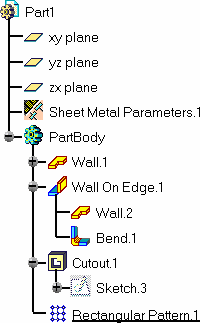
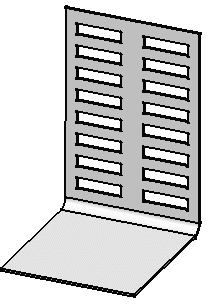
-
Click Unfold
 :
:The pattern is updated on the unfolded view. 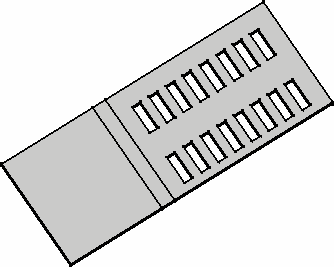
-
Click the More>> button to display further options.

The Simplified representation option lets you lighten the pattern geometry, when more than 10 instances are generated in one direction. What you need to do is just check the option, and click Preview. The system automatically simplifies the geometry: You can also specify the instances you do not want to see by double-clicking the dots. These instances are then represented in dashed lines during the pattern definition and then are no longer visible after validating the pattern creation. The specifications remain unchanged, whatever the number of instances you view. This option is particularly useful for patterns including a large number of instances. 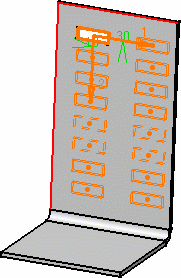
(Reference information specific to the Generative Sheetmetal Design workbench) - When you duplicate a pattern of flange, the edge of the flange spine and its instances have to be tangent to the wall edge: you cannot choose a direction of patterning not parallel to the flange spine.
- All instances of the flange pattern must lie on the same face as the flange pattern.
![]()