This task shows how to use the Search capabilities on Sheet Metal Features, in order to detect any specific kind of feature.
If you use SheetMetal Design, open the PowerCopyStart.CATPart document.
If you use Generative Sheetmetal Design, open the NEWFoldUnfoldBends.CATPart document.
-
Select the Edit ->
 Search menu item.
Search menu item.The Search dialog box is displayed. -
From the Workbench > Type list, choose Generative Sheetmetal Design.
You can then display the list of Sheet Metal features from the Type list: 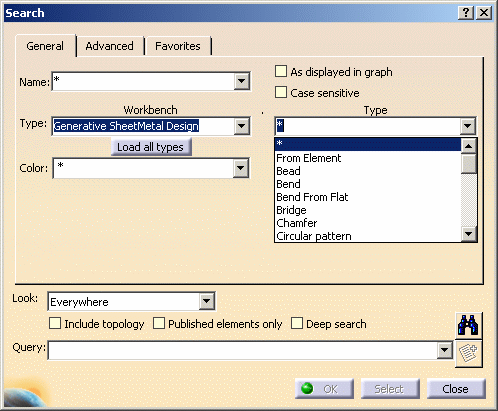
-
Select the type of feature you wish to find within the open .CATPart document, and click the Search icon.
The list of all elements of the selected type is displayed in the Objects found field: 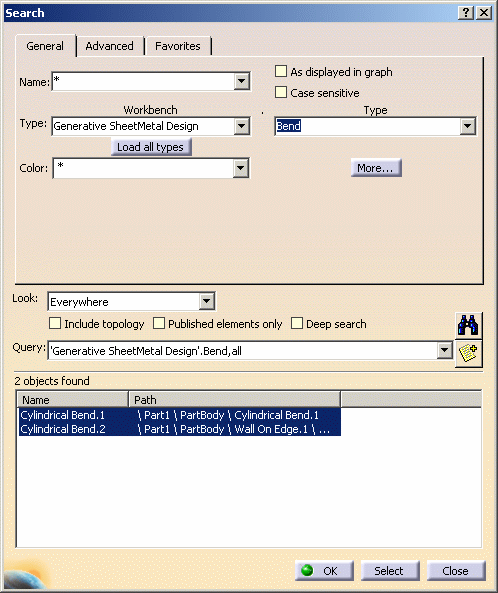
You can select an element from the list, it will be highlighted in the geometry area. 
To find out more on the search capabilities, refer to Selecting Using the Search... Command (General Mode) and Selecting Using the Search... Command (Favorites and Advanced Modes) from the Infrastructure User's Guide.
![]()