This corner creation operation can be performed indifferently on the folded or unfolded view, and only one support (i.e. the corner when previewed should not lie over two supports).
If you use Aerospace SheetMetal Design, open the Corner_Aero1.CATPart document.
-
Click Corner
 .
The Corner dialog box is displayed.
.
The Corner dialog box is displayed. 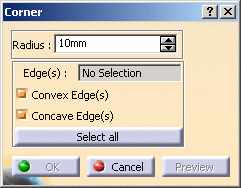
-
Set the radius value.
-
Choose the type of edge you wish to round off: Convex Edge(s) and/or Concave Edge(s). For the purpose of this scenario, leave both options selected.

Once you have selected an edge, you can no longer modify the chosen options (they are grayed out), unless you cancel the selection. -
Click to select a convex edge on a part.
As soon as you selected one edge, the dialog box is updated and the Select All button changes to Cancel Selection. 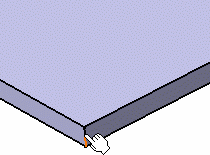
The corner is previewed on the edge, with the current radius value. 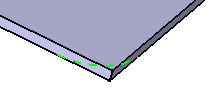
-
Click to select a concave edge on a part.
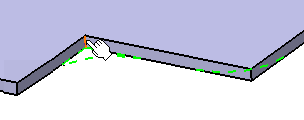
The corner is previewed on the edge, with the current radius value. 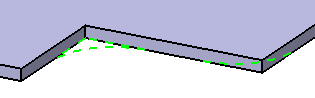
-
Click Cancel Selection then click the Select All button. All edges of the part are selected and the corners previewed.
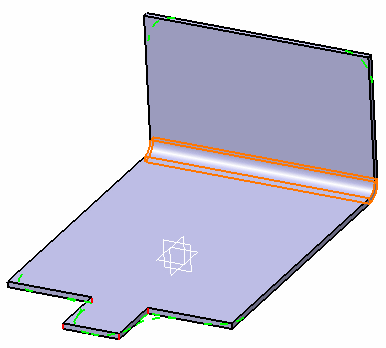
-
Click OK in the dialog box.
All sharp edges of the part are rounded off to create smooth corners. 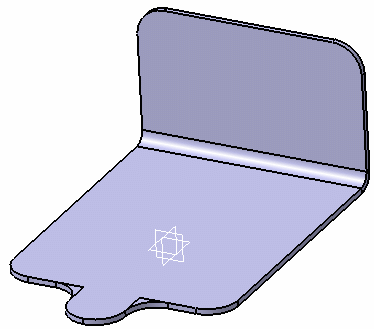

To deselect an edge, simply click it again. For quick selection in a complex part, you can select all edges with the Select All check button, then deselect one or two edges. 
- When you select an edge that is not sharp, such as the edge between a wall and a bend for example, a warning is issued.
- As you select more edges, the Edge(s) field of the dialog box is updated.
- When using the Select All button, you select all edges present at the time. If when modifying the part, new edges are created, these will not be automatically rounded off.
![]()