In the Generative Sheetmetal Design workbench, this command is available for the following functionalities:
- cutout
- bead
- surface stamp
- flanged cutout
- curve stamp
- louver
- user stamp
- corner relief.
Let's take an example with the Cutout functionality.
For the Generative Sheetmetal Design workbench, open the NEWCutout2.CATPart document from the samples directory.
-
Click Cutout
 .
.
The Cutout dialog box is displayed. -
Click Catalog
 .
.
The Catalog Browser dialog box is displayed.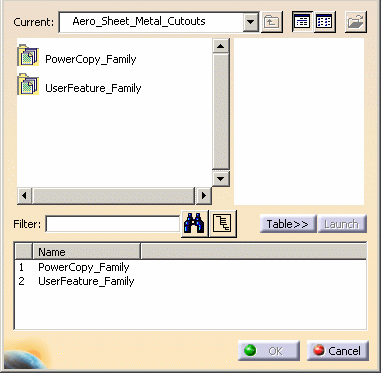
-
If needed, browse to the directory where the stamp catalog is filed. In our example, we selected Aero_Sheetmetal_Cutout catalog.
-
Double-click on UserFeature_family.
The features available in the catalog are displayed. 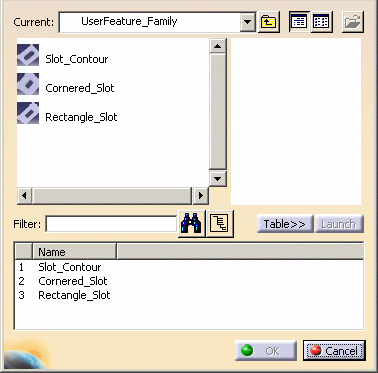
-
Select Slot_Contour and click OK to close the catalog browser.
-
On the geometry, select the inputs needed to insert the feature:
-
Use Wall.1 as Reference plane,
-
Use the Flange vertex as Reference point,
-
Use an edge of Flange.1 as Reference axis.
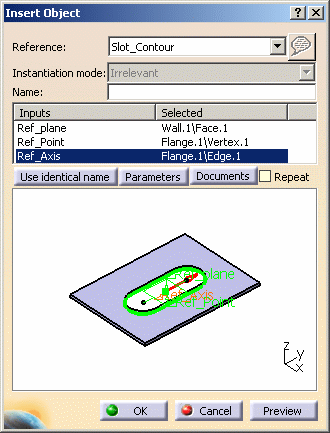
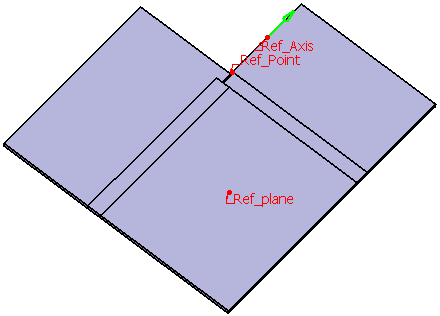
-
-
Click OK to insert the feature.
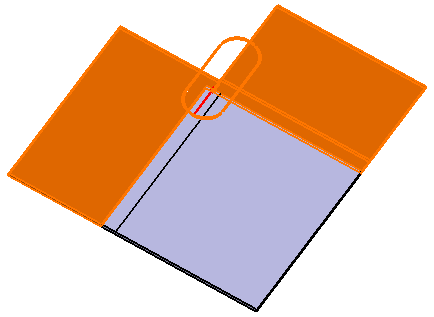
-
Click OK again to create the cutout.

![]()