A body is assigned Fill, Edges, Line and curves, Points properties. The body's default Fill color property is the gray color. Solids integrated into a body inherits the default Fill color property. If you want to change the color of the whole solid, you need to change the property color of the body.
Shape Design Features
Shape design features color properties are stored on the leaf feature.
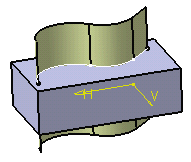 |
The color property is automatically propagated to all modification features. For example, Extrude.1 and Split.1 are always assigned the same color property.
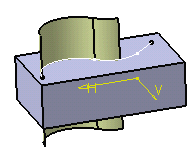 |
If you change the color of Extrude.1, Split.1 inherits from this color.
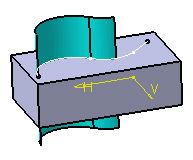 |
Solid Features
Each element included in a solid feature has its own property color. This behavior enables you to colorize the faces generated from Pad.1 with the color of Pad.1 and those generated from Pad.2 with the color of Pad.2. This is the same behavior as in solid bodies.
What You Should Know
- As a consequence to the behaviors detailed above, if you modify the body's color, this only affects the solid situated in the body. To modify the color of all the shape design features included in a body, you need to modify the color of shape design features. Colors applied to Part Design features are not propagated to shape design features.
- Applying a specific color to any feature is possible, whatever the feature type.
Restoring Graphic Properties
In case you need to restore graphic properties, you can use the Reset Property contextual command available from bodies. It resets the default fill property of the body to gray color. If the Apply to children option is checked, the properties of Shape Design Features and Solids are reset.
