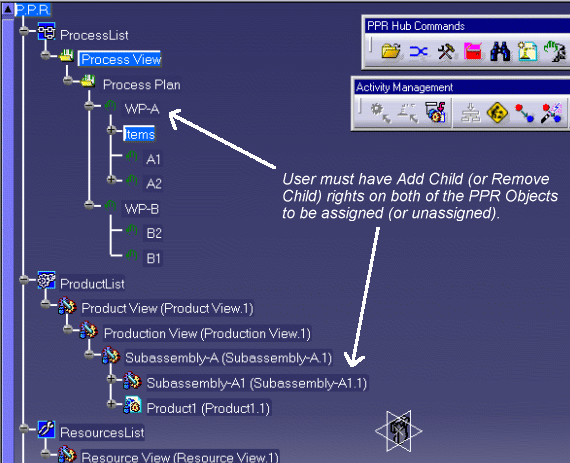In addition to the Lock Management system described in the previous section, a user's ability to load, edit and save objects opened via the Manufacturing Hub is also determined by the user's rights as they are defined in Process Engineer.
The sections which follow describe how the user rights defined in Process Engineer affect common tasks in DPM.
When loading a process from the Manufacturing Hub
After a process has been opened via the "Open Manufacturing Hub project" command, the Load Status dialog will display list of PPR objects that were not locked because the objects did not have "Change" rights:
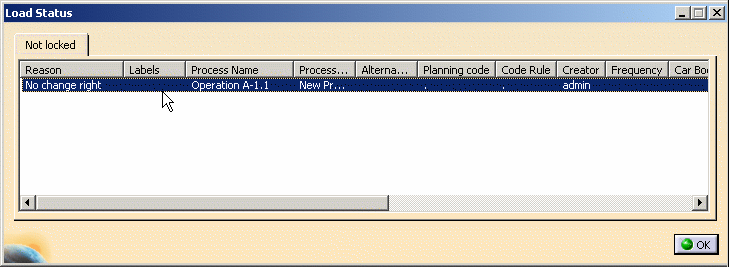
Viewing the current editing status
After a Manufacturing Hub process has been loaded, the editing status of the loaded PPR objects can be viewed via the Get
edit information
![]() command:
command:
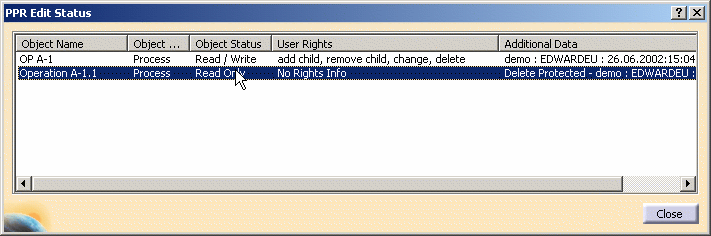
A user's ability to modify a process document by manipulating PPR objects is
determined by both the state shown in the Object Status and User Rights columns, as shown in the above dialog.
The Object Status column indicates if an object's properties can be modified and saved in the
Manufacturing Hub project. The
User Rights column indicates what kind of operations are available to the current user.
The following table describes the possible states for the Object Status and User Rights columns in the PPR Edit
Status dialog:
| Object | Possible operations for the current user |
| Read Only | May only view the object |
| Read/Write/Change | May change the attributes of an object. This means that properties of an object can be edited and saved back to the Manufacturing Hub. |
| User Rights | Possible operations for the current user |
| create | May create an object of this type. |
| add child, assign | May add a new child or assign an object. |
| remove child, unassign | May delete a direct child or unassign an object. |
| delete | May delete the object. |
Note that to be able to save a product or resource assignment to a process, the user must have "Add Child" rights for both of the objects.
When creating a resource
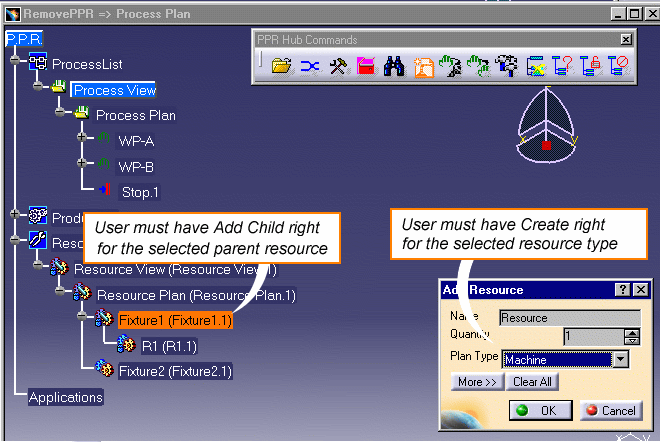
After a valid parent and Plan Type have been selected, the new resource will be created.
If the user does not have "Create" rights for the resource type selected in the Add Resource drop-down combo box, a message is displayed to inform the user that he/she does not have "Create" rights for the type:
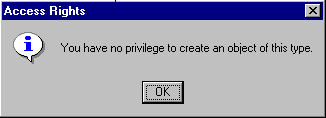
When inserting a Work System Component
The Insert Work System Component command works much like the Create Resource command, wherein the Work System Component must be inserted under a resource that has the "Add Child" right assigned.
When inserting an activity
Due to the nature of the Insert Activity command (i.e., it is not a command that is specific to Manufacturing Hub), if a user does not have the necessary rights to insert an activity, presently the selected activity will be inserted in the current V5 session but not saved in the Manufacturing Hub.
When assigning (and unassigning) products and resources to a process