-
Click Copy Resource from Project Library
 in the Manufacturing Hub Commands toolbar, or select Copy
Resource from Project Library from the Insert >
Manufacturing Hub Object menu.
in the Manufacturing Hub Commands toolbar, or select Copy
Resource from Project Library from the Insert >
Manufacturing Hub Object menu. -
Select a resource from the ResourcesList of the PPR tree:
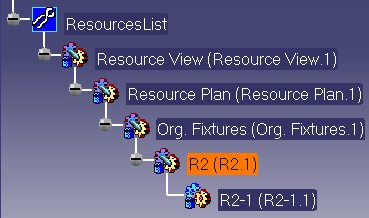
A Copy Resource from Project Library dialog box is presented that lists the resources present in the project library: 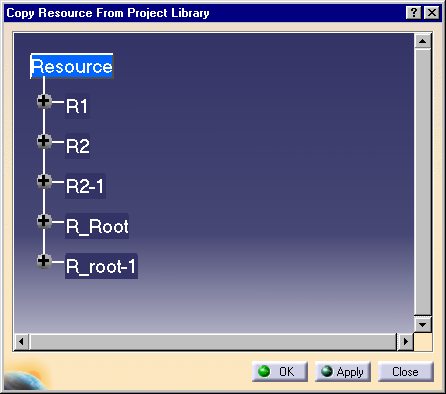
-
Select a resource from the list.
-
Click the Apply or OK button to copy the selected resource into the Process and Resource Definition PPR tree.
In the example below, the resource R1 was selected from the list, and its copy can be seen in the PPR tree: 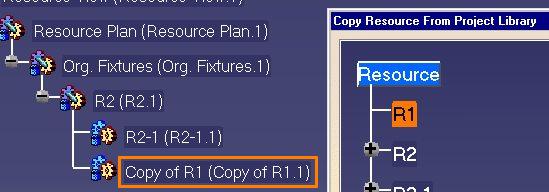
Notes
- After selecting a resource to copy, clicking the OK button will close the Copy Resource from Project Library
dialog box after copying the resource to the Process and Resource Definition PPR tree.
Clicking the Apply button instead will copy the selected resource, but the dialog box will remain displayed so that additional resources may be selected, if desired.
-
Resources copied in this manner are created in the Manufacturing Hub when the file is saved.