-
Click Copy Process from Project Libarary
 in the Manufacturing Hub Commands toolbar, or select Copy Process
from Project Library from the Insert > Manufacturing Hub
Object menu.
in the Manufacturing Hub Commands toolbar, or select Copy Process
from Project Library from the Insert > Manufacturing Hub
Object menu. Select a process from the ProcessList of the PPR tree.
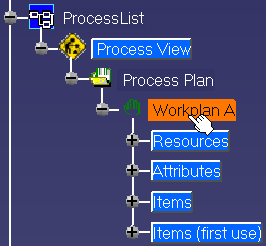
The Copy Process from Project Library dialog box lists the processes present in the project library: 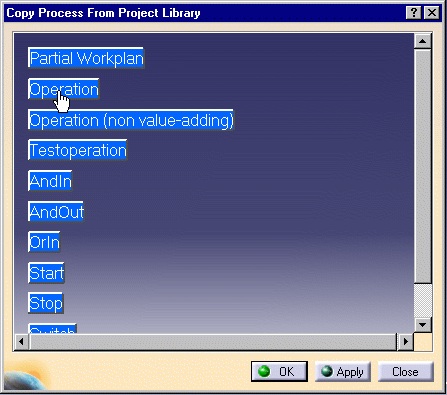
-
Select a process from the list.
-
Click the Apply or OK button to copy the selected process into the Process and Resource Definition PPR tree.
In the example below, the process StandardOp1 was selected from the list, and its copy can be seen highlighted in the PPR tree: 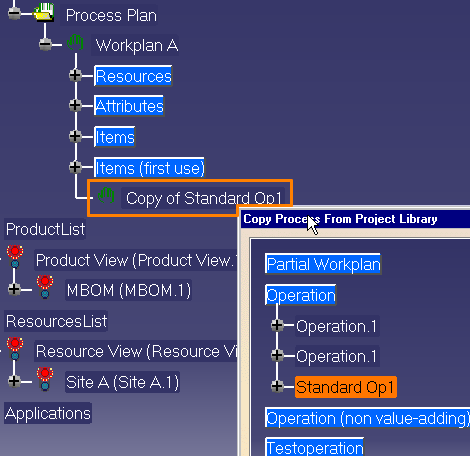
- After selecting a process to copy, clicking the OK button will close the Copy Process from Project Library
dialog box after copying the process to the Process and Resource Definition PPR tree.
Clicking the Apply button instead will copy the selected process, but the dialog box will remain displayed so that additional processes may be selected, if desired.
-
Processes copied in this manner are created in the Manufacturing Hub when the file is saved.