Change orders are used to request and track changes in a project. Change orders are created in Process Engineer, and become accessible in DPM during the creation of a new alternative or version of a process.
Applying a Change Order
Open a project and select a process for which an alternative needs to be created:
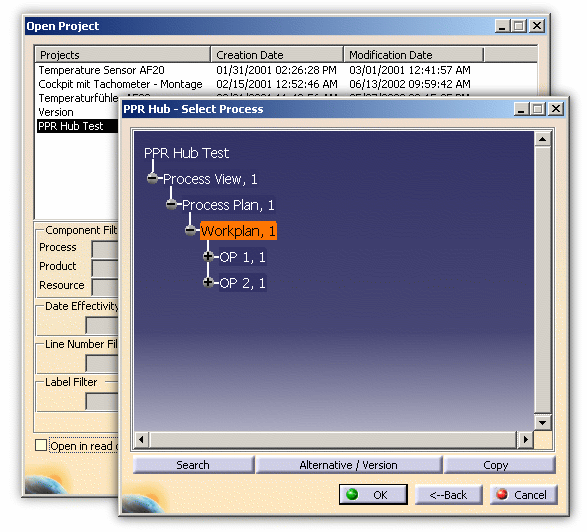
Click the Alternative/Version button (or the Copy button) to begin the creation of an alternative. In either resulting dialog box, a Use Change Order option is provided:
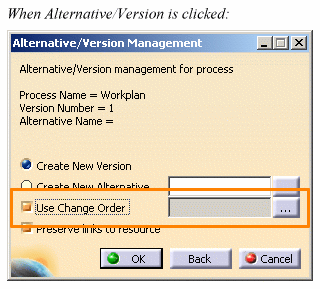 |
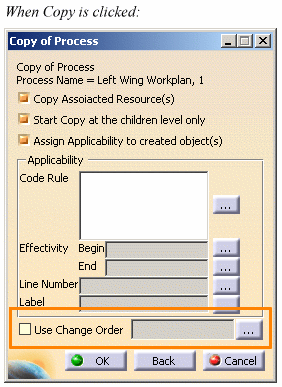 |
Click the
![]() button to open the Select Change
order dialog:
button to open the Select Change
order dialog:
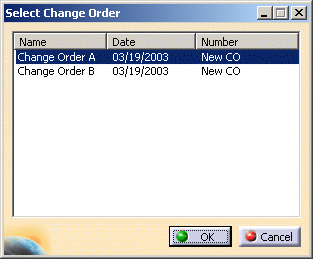
Select a Change Order from the list, and click OK to load it into the Alternative/Version Management dialog:
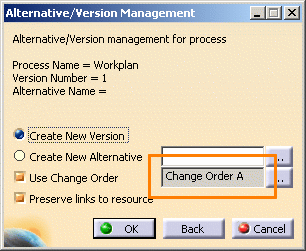
When the OK button is clicked to create the alternative version, the selected Change Order will be applied.
How the Change Order is applied
When creating a new version
When creating an alternative version, the selected Change Order object is applied to both the new and old versions of the process and its subprocesses. It is assigned to the processes of the new version as Change Order Begin, and assigned to the processes of the old version as Change Order End.
When creating a new alternative
When creating an alternative version, the selected Change Order object is applied only to the new version of the process and its subprocesses. It is assigned to the new version as Change Order Begin.
When creating a new version via copy
When creating a new copy of a process, the selected Change Order object is applied only to the child process(es) of the copied process. It is assigned to the copied child processes as Change Order Begin.