New versions and alternatives can be created at the time of selecting a process to load, when the Select Process dialog is displayed.
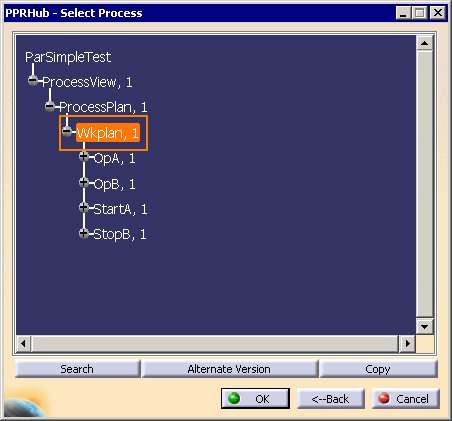

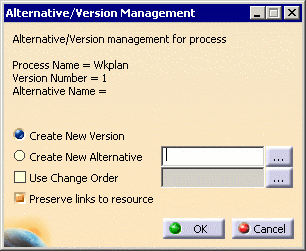
To create a new version of the selected process
-
Enable the Create New Version radio button
-
To preserve any current links to resources, enable the Preserve links to resource checkbox.
-
Click the OK button. A new version of the process is created (Version 3.2 using the example above). In the above example, the new version of the process replaces Version 3.1.
To create a new alternative of the selected process
-
Click the Create New Alternative radio button and enter a name for the new alternative in the empty text box.
-
Use the
 button next
to the text box to view a list of names that have already been used. Names that have already been used can not be
used again.
button next
to the text box to view a list of names that have already been used. Names that have already been used can not be
used again. -
To preserve any current links to resources, enable the Preserve links to resource checkbox.
-
Click the OK button to create the new alternative. The new alternative will be created at the same level as the process it was created from in the PPR tree.
Click the Back button to return to the Select Process dialog without any changes.
Click the Cancel button to cancel the Process Selection process without any changes.