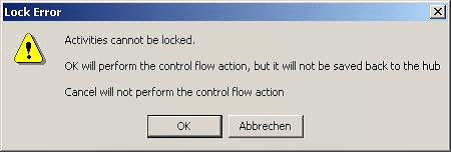Projects opened from the Manufacturing Hub can be loaded in read-only or partial read-only mode. In read-only mode, any changes made to the loaded objects are not be saved back to the Manufacturing Hub. In partial read-only mode, only simulation data contained in V5 detailing will be saved.
Loading a project in read-only mode
-
Click PPR from a Project
 in the Manufacturing Hub toolbar.
in the Manufacturing Hub toolbar. -
The Open Project dialog box is presented, listing all of the projects currently stored in the Manufacturing Hub database:

Enable the Open in read only mode option (highlighted above) to open the selected project in read-only mode.
Saving data in read-only mode
The ability to save projects opened in read-only mode is disabled, therefore any modifications made to read-only data cannot be saved back to the Manufacturing Hub. Any attempt to save read-only data will result in a reminder to the user that the data is read-only and cannot be saved, such as:
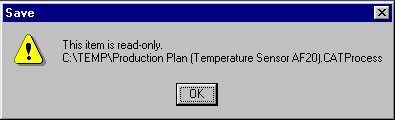
Currently, after the OK button is clicked to dismiss the above dialog, a Save As dialog is then presented. However, this dialog can only be used to save data to the local filesystem, and cannot be used to save data opened from the Manufacturing Hub. It is recommended to dismiss this dialog (by clicking the Cancel button) without saving any data.
Loading a project in partial read-only mode
A process can be loaded in partial read-only mode when the selected process is not locked by another user, and any selected detailing is not locked by another user. If either of these conditions is not met, the user is prompted to either open the document in read-only mode or cancel the loading process.
-
Click Insert a PPR from a Project
 in the Manufacturing Hub toolbar.
in the Manufacturing Hub toolbar. -
The Open Project dialog box is presented, listing all of the projects currently stored in the Manufacturing Hub database:

Enable the Open in partial read only mode option (highlighted above) to open the selected project in read-only mode.
Saving data in partial read-only mode
In partial read-only mode, the Save command will only save V5 detailing back to the Manufacturing Hub. The behavior of the Save command in partial read-only mode is described for different scenarios below.
- If the user has loaded a process without detailing in partial
read-only mode:
- New detailing can be created if the loaded process is not locked by another user at the time of the save.
- Existing detailing can be overwritten if it is not locked by another user at the time of the save.
- If the user has loaded a process with detailing in partial read-only
mode:
- New detailing can be created if the loaded process is not locked by another user at the time of the save.
- Existing detailing can be overwritten if it is not locked by another user at the time of the save.
- The user can save the loaded detailing.
Note: If the Save with No Detailing option is enabled (Tools > Options > Digital Process for Manufacturing > Manufacturing Hub), no data can be saved in partial read-only mode.
Effect of partial read-only mode on Manufacturing Hub commands
| Command | Partial Read-only Behavior |
| Inserting a Product, Resource, Manufacturing Assembly From Project | Command available but inserted entities will not be locked. |
| Inserting a Work System Component | Command available, but the inserted WSC is not saved to the Manufacturing Hub. The inserted WSC will be available in the detailing. |
| Creating a new Manufacturing Hub Resource | Command available, but the created resources will not be saved to the Manufacturing Hub. The created resources will be available in the detailing. |
| Load Manufacturing Context | Command available (inserted entities will not be locked). |
| BIW Copy Template Process | Command will be disabled: when the user starts the command, an error message will be displayed and the command will be stopped. |
| Copy Template Process | Command will be disabled: when the user starts the command, an error message will be displayed and the command will be stopped. |
| Copy Standard Process | Command will be disabled: when the user starts the command, an error message will be displayed and the command will be stopped. |
| Copy Standard Resource | Command will be disabled: when the user starts the command, an error message will be displayed and the command will be stopped. |
| Load of associated Products for Process | Command available (inserted entities will not be locked). |
| Remove from V5 PPR Document | Command operates normally. |
| Get Editing Information | Command operates normally. (It will show all the objects as Not Locked) |
| Open Extended Property Panel | Command operates normally. Panel will be in read only mode as no object is locked. |
| Show PPR Document Information | Command operates normally. |
| Create Pack and Go Data Set | Command operates normally. |
| Insert Activity Command Only for commands Add as Child and Quick sequence assignment |
Command available and the inserted activities will not be saved to the database. The inserted activities will be present in the detailing. |
| Insert Activity Command Only for command Add as Successor |
Activities, which are created in partial read only mode with the command Add as Successor, will be saved in manufacturing hub and also logical activities, which are produced again at the same time. For other users these objects are locked during processing. |
| Link the selected activities Command
|
Activities, which are in partial read only mode and link with the command Link the selected activities, will be saved in manufacturing hub. For other users these objects are locked during processing. |
| Automatically link children of the selected
activities Command
|
Activities, which are in partial read only mode and link with the Command Automatically link children of the selected activities, will be saved in manufacturing hub and also logical activities, which are produced again at the same time. For other users these objects are locked during processing. |
| Note: | This message shows that the objects are locked by
another user.
|