The COM/DCOM security settings for V5 must be customized for each V5 client to be able to connect to the PPR server with the proper rights through DCOM. The executable that launches DPM (either CNEXT.exe or Delmia.exe) must be registered, and its DCOM settings must be defined as described below.
DCOM Settings
Launch the Distributed COM configuration program
Select Start > Run from the Windows taskbar.
Enter the command "DCOMCNFG" in the Run dialog box, and click OK to launch the program.
The first time DCOMCNFG is launched on a given machine, it may display a confirmation dialog box prompting you to accept some key numbers. Accept the numbers by selecting Yes in these dialog boxes.
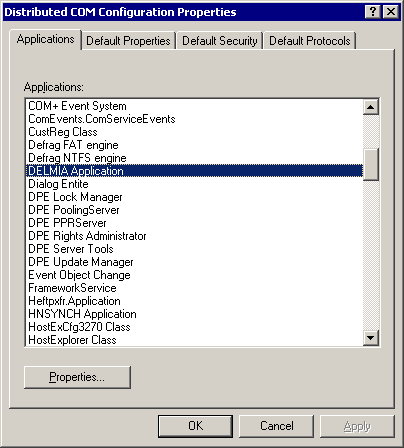
Enable DCOM on the client
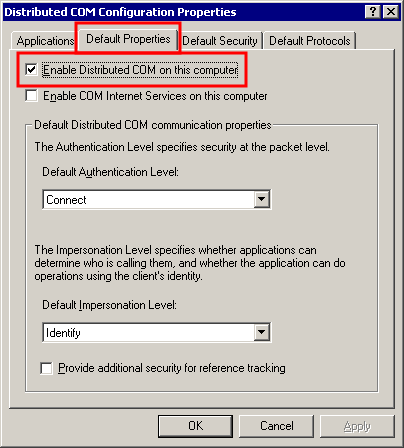
DPM Client Setup
Click the Applications tab and select DELMIA Application, as shown in the image below:

Select the Properties... button to display the DELMIA Application Properties dialog box.
Select the Security tab.
Set access permissions.
To set access permissions, select the Use custom access permissions option and click its associated Edit... button:
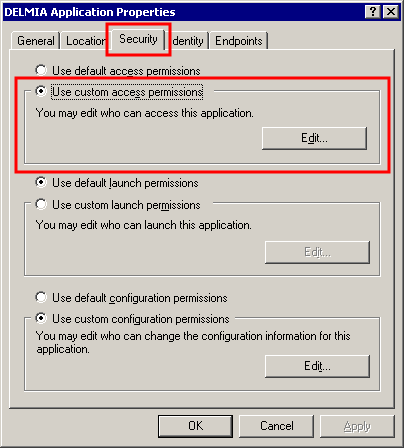
A Registry Value Permissions dialog box will then be displayed. Using the standard Windows procedure of providing permissions, Allow Access permissions to the relevant persons. (Usually the Access permission is given to Everyone):
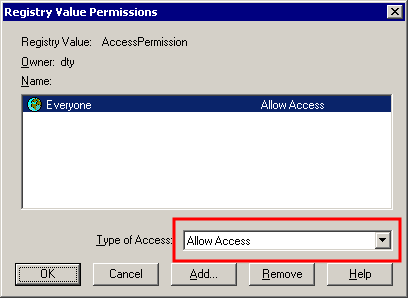
Select the OK button when done to close the Registry Value Permissions dialog box and go back to the DELMIA Application Properties dialog box and Security tab.
Set launch permissions.
To set launch permissions, select the Use custom launch permissions option and click its Edit... button:
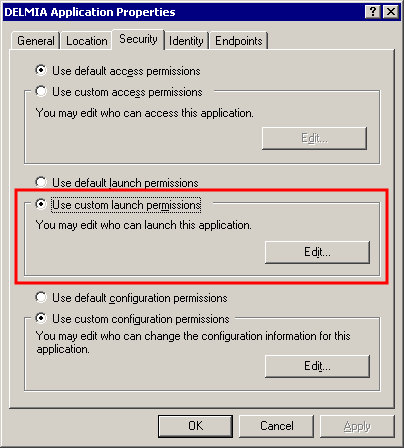
This will bring up the Registry Value Permissions dialog box:
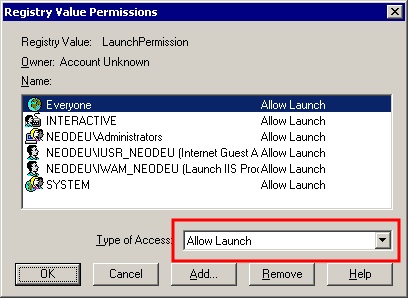
Using the standard Windows procedure of providing permissions, Allow Launch permissions to the relevant persons. (Usually the Launch permission is given to Everyone). Select the OK button when done.
Set the authenticating user.
The user who authorizes the launching of the DCOM processes on the DPM client machine must also be set. This user should be:
- A Domain login (exist on the local Windows Network domain).
- A power-user or administrator on the DPM client machine, to be able to launch the DCOM processes.
Select the Identity tab of the DELMIA Application Properties dialog and enable the This user radio button:

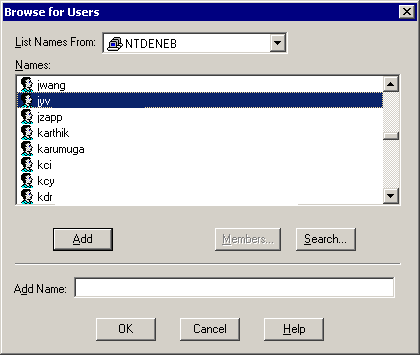
Select the name of the authorized person. Select the OK button when done.
The User field in the Identity tab will now display the selected user name:
