- Selecting the appropriate distance specification among minimum distance, maximum distance and maximum distance from 1 to 2
cfysm/samples.-
Click Measure Between
 .
In DMU, you can also select Analyze > Measure Between from the
menu bar.
.
In DMU, you can also select Analyze > Measure Between from the
menu bar.
-
Click Customize... and select the appropriate maximum distance check box in the Measure Between Customization dialog box:
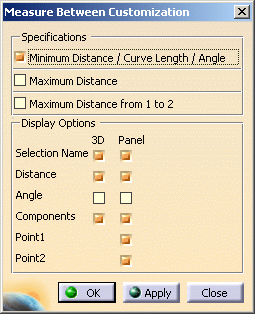
Customizing lets you choose what distance you want to measure: -
Minimum distance (and angle if applicable) this is the default option.
-
Maximum distance
-
Maximum distance from 1 to 2.
-
You can also choose to display components (either in the geometry area or/and in the dialog box) and the coordinates of the two points (point 1 and point 2) between which the distance is measured either
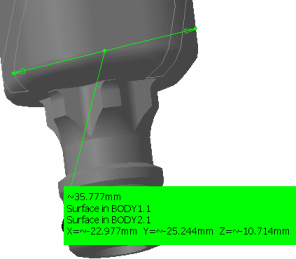
Options
Available in the geometry area
Available in the Measure Between dialog box
Measure types
Minimum Distance/ curve length / Angle X
X
Maximum Distance X
X
Maximum Distance from 1 to 2 X
X
Display Options
Angle X
X
Point 1 N/A
X
Point 2 N/A
X
Selection name X
X

Note: The measure types are mutually exclusive. Each time you change option, you must make your measure again.
-
-
Make your measure:
-
Select the desired measure type
-
Set the desired selection modes
-
Set the desired calculation mode
-
Click to select two surfaces, two volumes or a surface and a volume.
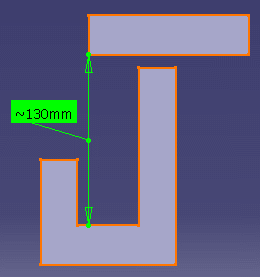

-
-
Click OK when done.
![]()