Note:
In the
No Show space, this command is not accessible.
-
Select File > Open and open a 2D document. The Digital Mock-Up 2D workshop appears and displays the selected document. You can measure distance, angle and radius on documents in vector formats such as cgm, hpgl as well as in raster formats such as jpeg, bmp.

For more information on: - 2D documents you can open, see Inserting Components in the DMU Navigator User's Guide.
- DMU 2D workshop, see the DMU Navigator User's Guide.
-
Click 2D Measure
 in the DMU 2D Tools toolbar.The 2D Measure
dialog box appears.
in the DMU 2D Tools toolbar.The 2D Measure
dialog box appears.

An automatic calibration, based on the width of the drawing, is proposed for vector type documents. The dialog box opens directly in the Measure mode. -
Click Calibration to visualize the reference distance (green arrow) and adjust the calibration if necessary.
All measures will be made with respect to this reference. For pixel type documents, calibrating is necessary to make measures and the dialog box appears in the Calibration mode.
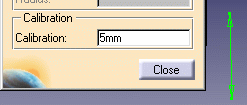
- To calibrate, click two points to define the reference, then enter a distance in the Calibration field.
- Click the Measure check box to make your measure.
Note:The appearance of the cursor has changed to assist you. A number also helps you identify where you are in your measure or calibration. Angle and arc measure cursor: 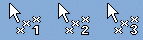
Calibration and distance measure cursor:

-
Set the desired Measure type in the Measure type drop-down list box.

Defining Measure Types
- Distance: measures the distance between two points.
- Angle: measures the angle defined by three points.
- Arc: measures the angle and radius of an arc fitted through three points.
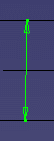

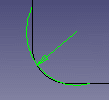
-
Click to define the points between which the measure is made.
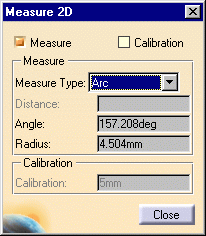
The dialog box is updated and gives the appropriate information depending on the type of measure made. The cursor snaps to vector elements in vector-type documents. -
Click Close when done.
The calibration value and reference distance are stored in memory and are re-proposed if you enter the command again whilst in the same document.
![]()