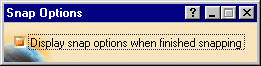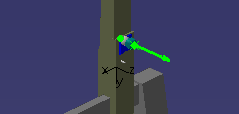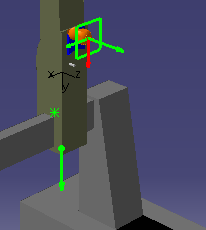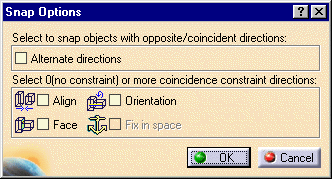|
This procedure describes how to
snap together resources such as the CMM and
its associated parts (e.g., the probe). Snapping places the parts
together. |
 |
This procedure assumes that the
resources have been loaded onto or inserted in the PPR tree, in most
cases by using the catalog browser. |
 |
-
From the Layout Tools/Snap
toolbar, click
Snap Two Parts
 . .
| The Snap Options dialog box appears. |
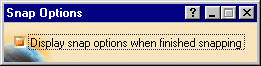 |
-
Select the item to be snapped.
| A green arrow appears showing the current orientation of the
item. |
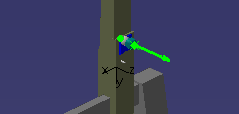 |
-
Move the cursor down to where the item should go.
| An arrow appears showing the orientation assumed for the item.
In the illustration below, a probe head is getting snapped to a
CMM. |
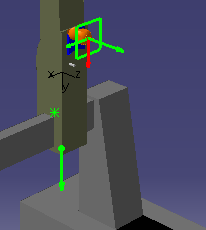 |
-
Click on the green circle at the base of the arrow.
| The Snap Options dialog box appears. |
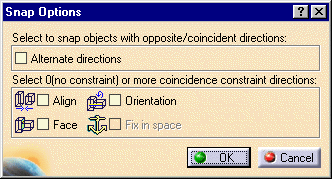 |
-
(Optional) Select one of the check
boxes.
-
Click OK.
Once the items are snapped,
Snap Two Parts
 is no longer highlighted.
is no longer highlighted. |
|