 |
-
Select the item you want snapped (that is, moved in
relation to another object).
| In the example below, the screw is getting snapped to the nut. |
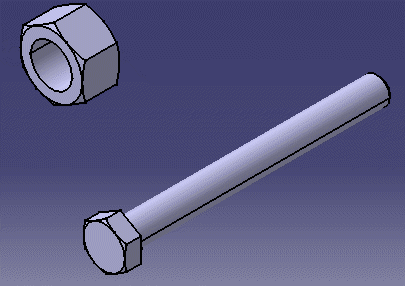 |
-
Click
Snap in 3 Points
 . .
-
Select three points on the inner circle of the nut.
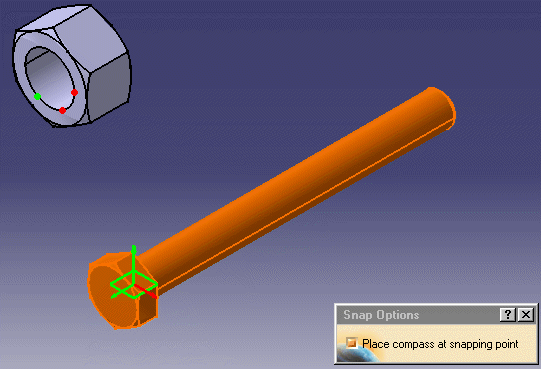 |
| Once you select the third point, the screw snaps to the nut. |
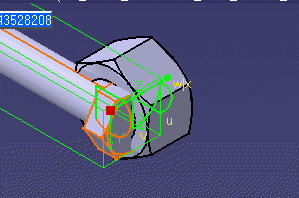 |
-
To orient the screw correctly, right-click on the
compass, then select Edit.
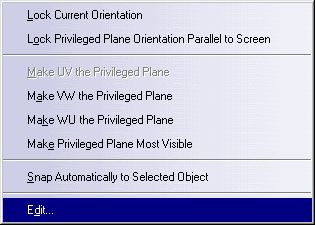 |
| The Parameters for Compass Manipulation dialog box
appears. |
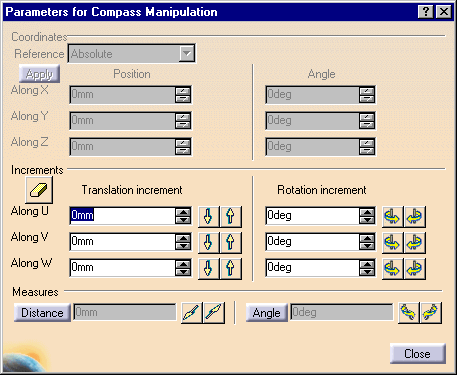 |
-
Select the axis that needs alteration (in the case of
the example, the Y axis needed the minus button pushed).
| The parts are snapped. |
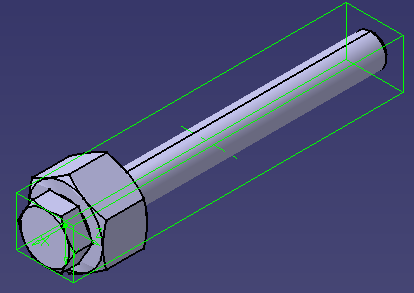 |
|
![]()