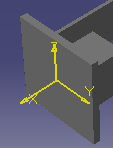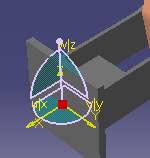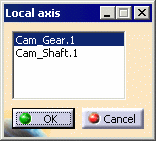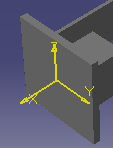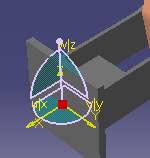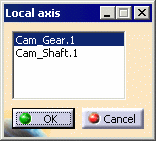|
When you activate an object, the current axis is reset to
the axis of that object. Changing the current axis changes the reference
point by which elements are routed and placed. |
|
Alternatively, you can choose to have the compass also
become attached to a selected product. |
|
Once you have chosen to select a current axis, the system
keeps a history of the current axes selected. You can choose
Current Axis History and reselect a previously selected current axis from the history list.
and reselect a previously selected current axis from the history list. |
|
The axis commands are: |
|
|
|
Once either of the first two axis commands is selected,
then select the product on which you wish the command to act. |
|
What you observe on the geometry after you
click Current Axis is:
is: |
|
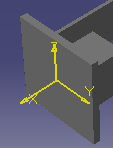 |
|
What you observe on the geometry after you
click Change
Current Axis and Snap Compass is:
is: |
|
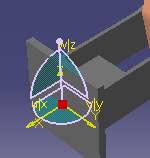 |
| |
Click Current Axis History . .
|
| |
The Local axis dialog box appears. |
| |
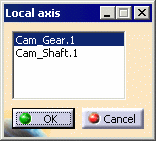 |
| |
Select the local axis (described by the object's name) to
which you wish to return, and click OK. |