-
Double-click the item (e.g., a tool) that you want to align.
In the example, the tool needs to be aligned with the floor. 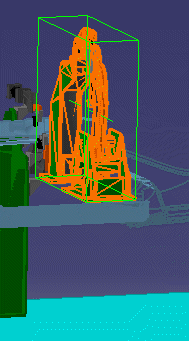
-
On the Layout Tools toolbar, click the black arrow on Align Side

The entire Layout Tools/Align toolbar appears. 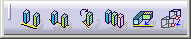

Depending on the workbench from which you access this command, you may not see all the commands shown on the Layout Tools/Align toolbar shown above. -
Select the icon for the type of alignment you want to perform:
- Align Sides
 (aligns one side of selected
elements)
(aligns one side of selected
elements) - Align Center
 (aligns the centers of selected
elements to the reference plane)
(aligns the centers of selected
elements to the reference plane) - Rotate to Align
 (if elements are at different
orientations, this command rotates and aligns them)
(if elements are at different
orientations, this command rotates and aligns them) - Align 2 Planes
 allows you to select any plane on an item.
After you select the first
plane to which the second plane will be aligned, you can only
select a second plane that is parallel to the first.
allows you to select any plane on an item.
After you select the first
plane to which the second plane will be aligned, you can only
select a second plane that is parallel to the first.

This scenario uses Align Sides. - Align Sides
-
Define the plane to use as a reference for alignment.
- If you have an offset plane already defined, it can be used as the reference plane.
- If you do not have the offset plane defined, do the following:
-
Place your cursor over a geometric element that defines the plane (e.g., a construction plane, boundary, area, contour, item reservation, etc.).
As you move the cursor, a small white rectangle is displayed to show the selectable planes. A line normal to the rectangle shows the direction in which the alignment will be performed. 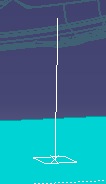

If you do not see the white rectangle, zoom out from the drawing. The white rectangle cannot be displayed if the element under your cursor is not displayed large enough. -
Click to select the plane.
The selected elements are aligned along the plane. 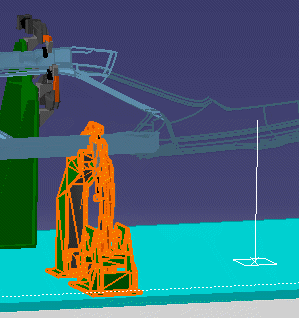
-
To cease aligning elements, click on any of the alignment command icons.
To continue aligning with the same reference plane, select another element in the model and follow the steps above. As long as the white reference plane appears, you can continue aligning without reselecting an alignment command.
- If you selected align sides, clicking the left mouse button (LMB) flips the aligned elements to the other side of the reference plane.
- If you selected rotate to align, clicking the LMB rotates the aligned elements in increments of 90 degrees.