- Make sure you have selected:
- The Parameters and the External References check boxes below the Display in Specification tree settings in the Tools>Options>Infrastructure> Part Infrastructure>Display dialog box,
- The With Formula and With Value check boxes below the Parameter Tree View settings in the Tools>Options>General>Parameters and Measure->Knowledge tab.
- Keep link with selected object check box (Tools>Options>Infrastructure>Part Infrastructure>General.)
- Open the DeactivatingExternalParameter.CATProduct file.
-
Expand the Part1_External_Parameter(Part1.1)\Part1_External_Parameter document, right-click the Line_Length parameter located below the Parameters node in the specification tree, and select the Copy command.
-
Double-click, then right-click Part2_External_Parameter (Part2.1)\Part2_External_Parameter and select the Paste Special command. In the Paste Special dialog box, select As Result With Link and click OK to validate. The External Parameters node is added to the specification tree and the Line_Length parameter is displayed.
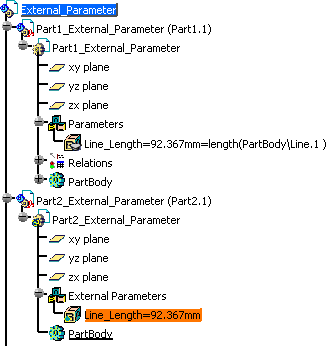
![]()